File Management
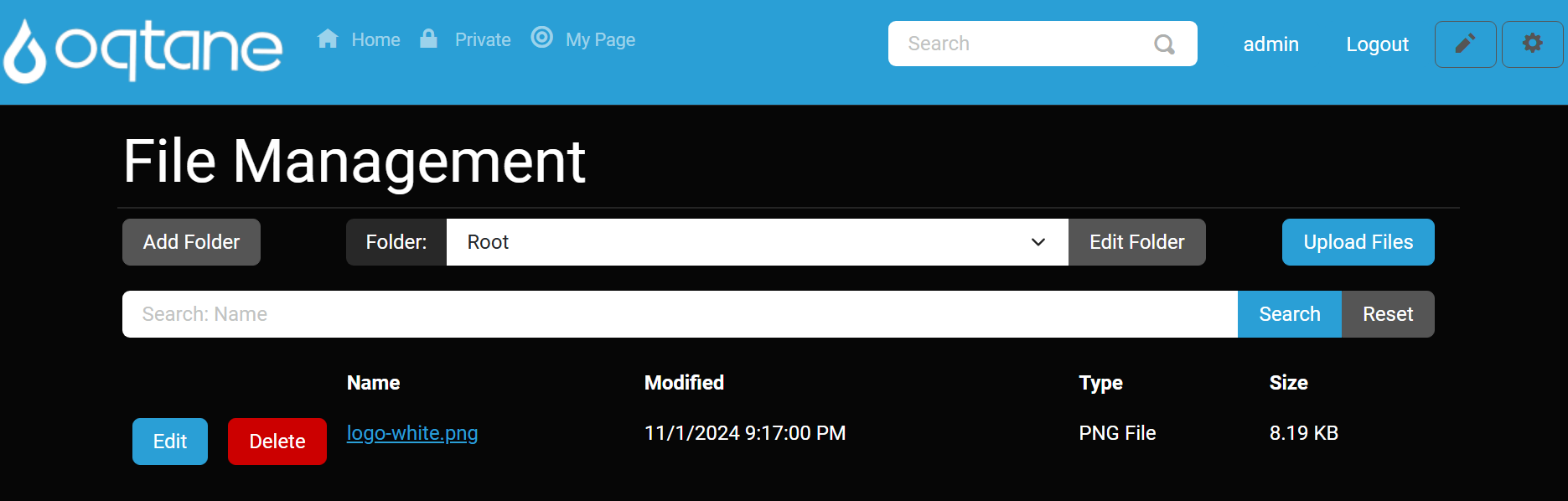
Overview
The File Management feature in Oqtane enables users to upload, organize, edit, and delete files and folders directly from the user interface. With fine-grained folder permissions and intuitive tools, site administrators can control access and maintain structured file systems.
Key features include:
- Folder Hierarchy Management – Create and nest folders to organize content.
- Role-Based Permissions – Assign browse, view, and edit rights to roles or specific users.
- File Uploading – Upload images, documents, and other supported formats to selected folders.
- File Editing – Rename files, update descriptions, or move files to different folders.
- File Deletion – Remove unwanted files with confirmation.
- Custom Folder Settings – Set folder type, allowed image sizes, and capacity limits.
- Dropdown View Selector – Choose which folder view to display from a dropdown menu.
Control Panel Walkthrough
Accessing the File Management Feature
Click the Control Panel icon to access additional settings.

In the control panel, click the Admin Dashboard button.
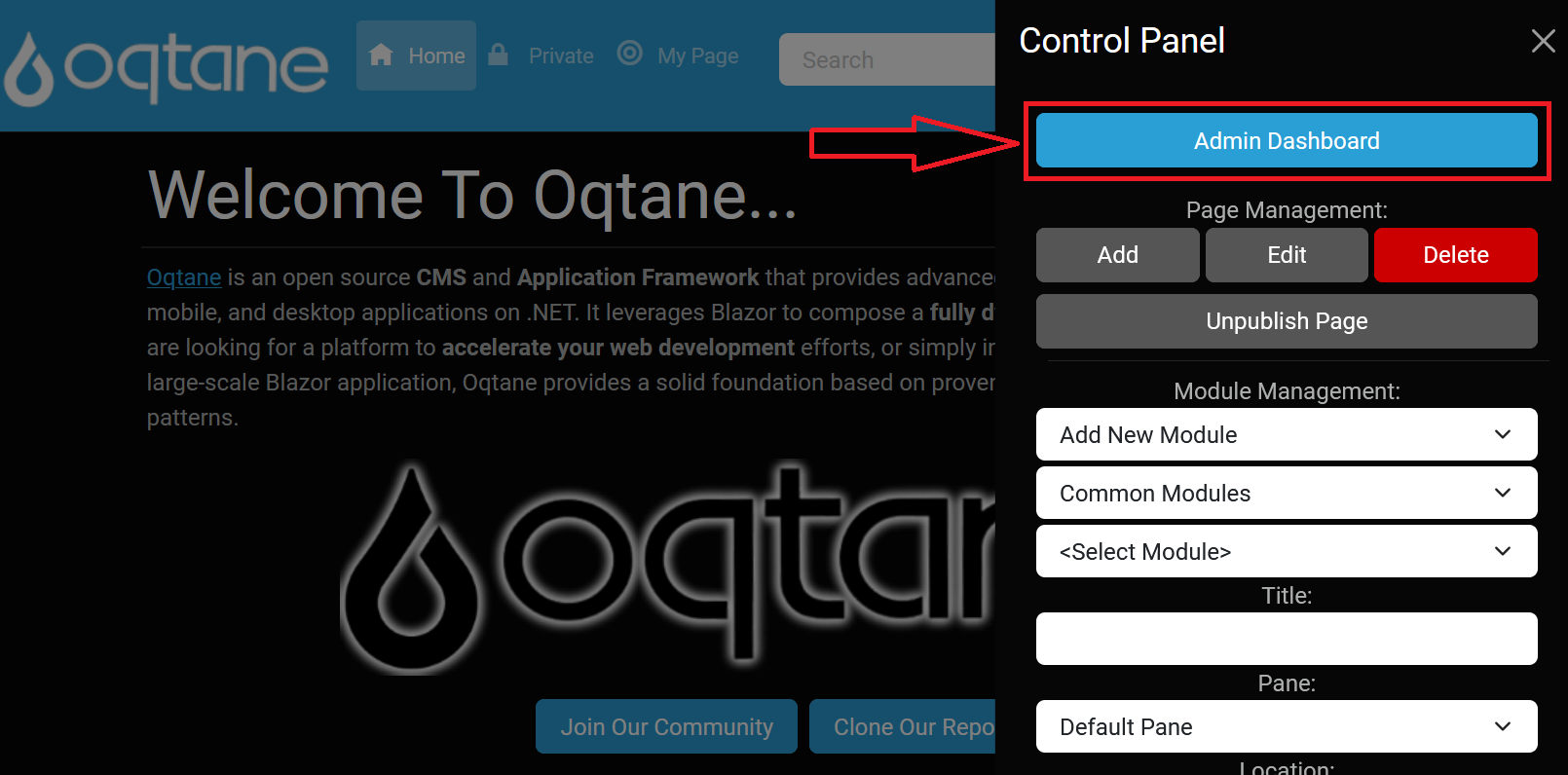
In the admin dashboard, select the File Management icon.
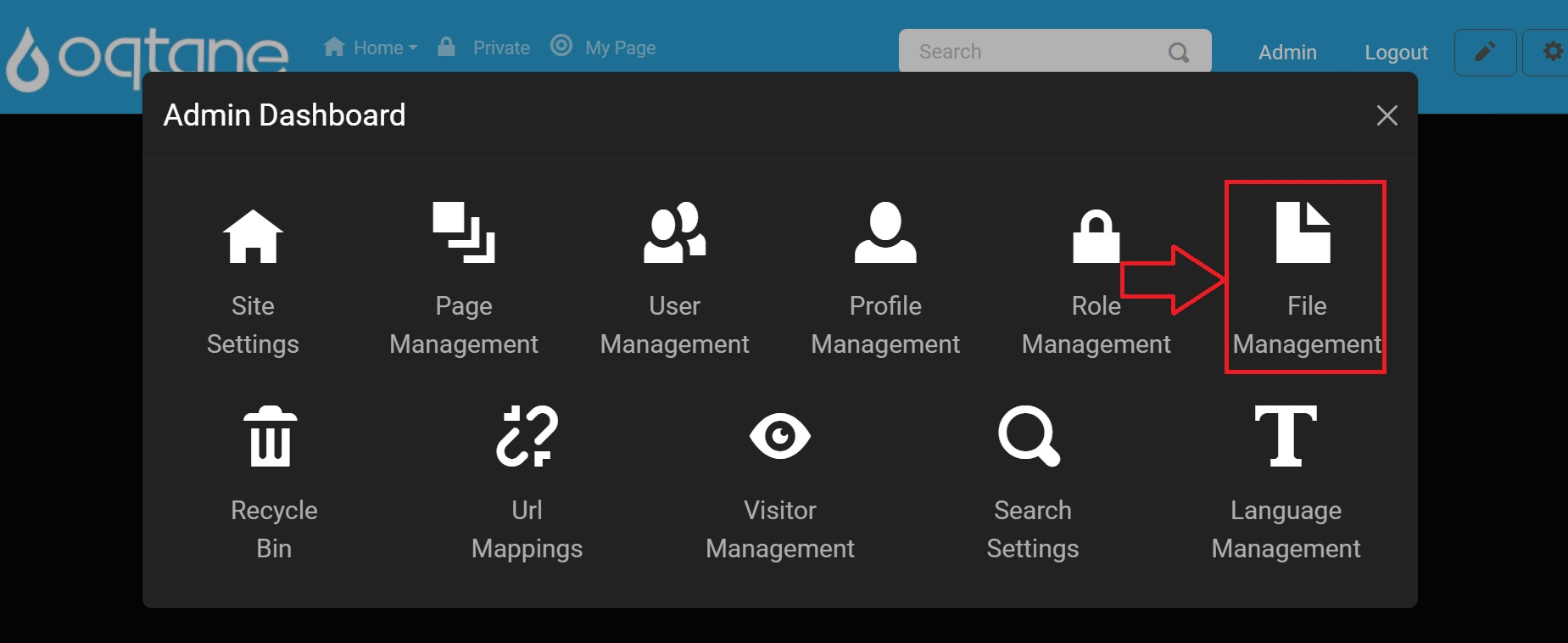
Add/Edit Folder Feature
The Add/Edit Folder modal allows administrators to structure content and configure storage rules.
Accessing the Add/Edit Folder Feature
Click the Add Folder button to create a new folder.
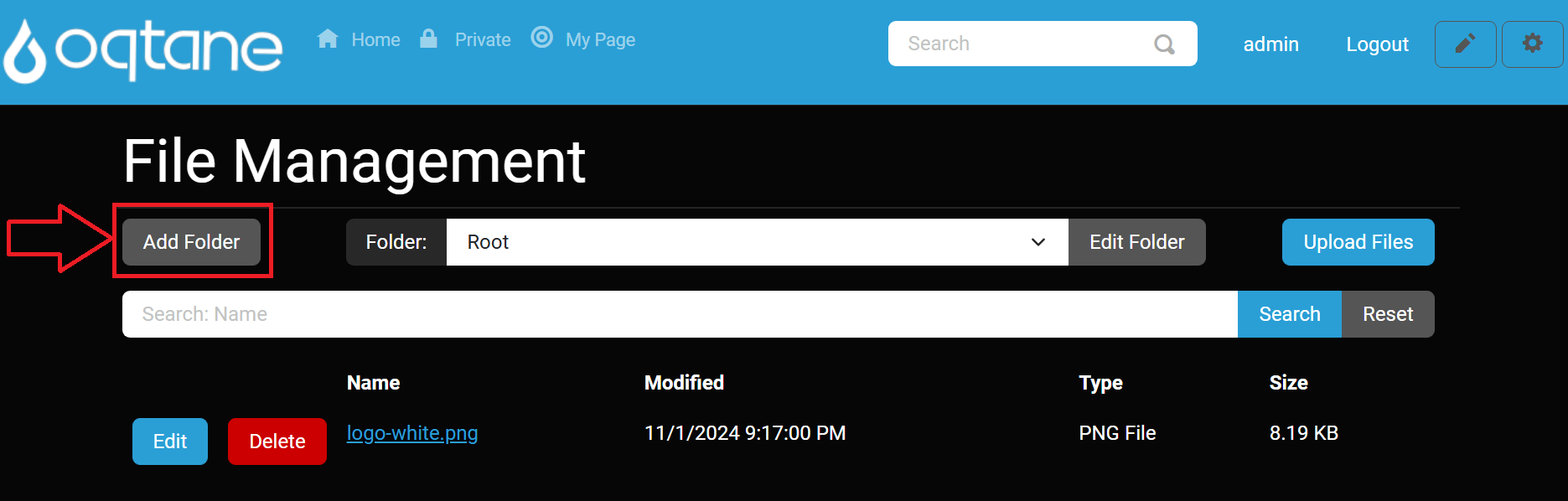
To modify an existing folder, click the Edit Folder button next to it.
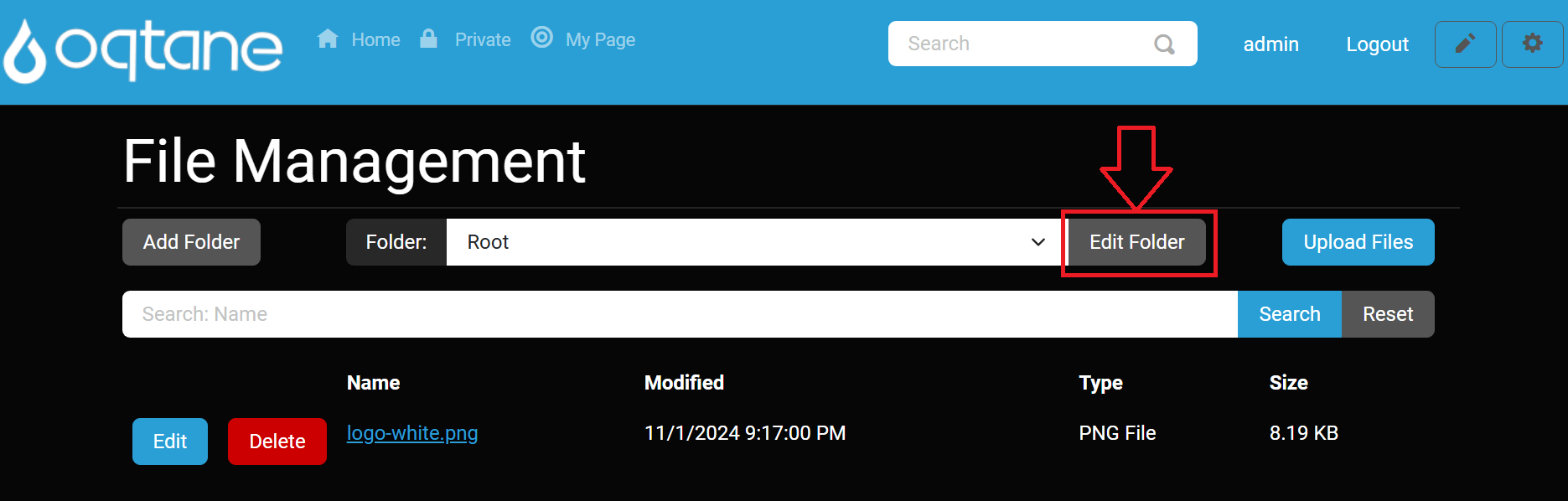
Either option opens the folder configuration modal.
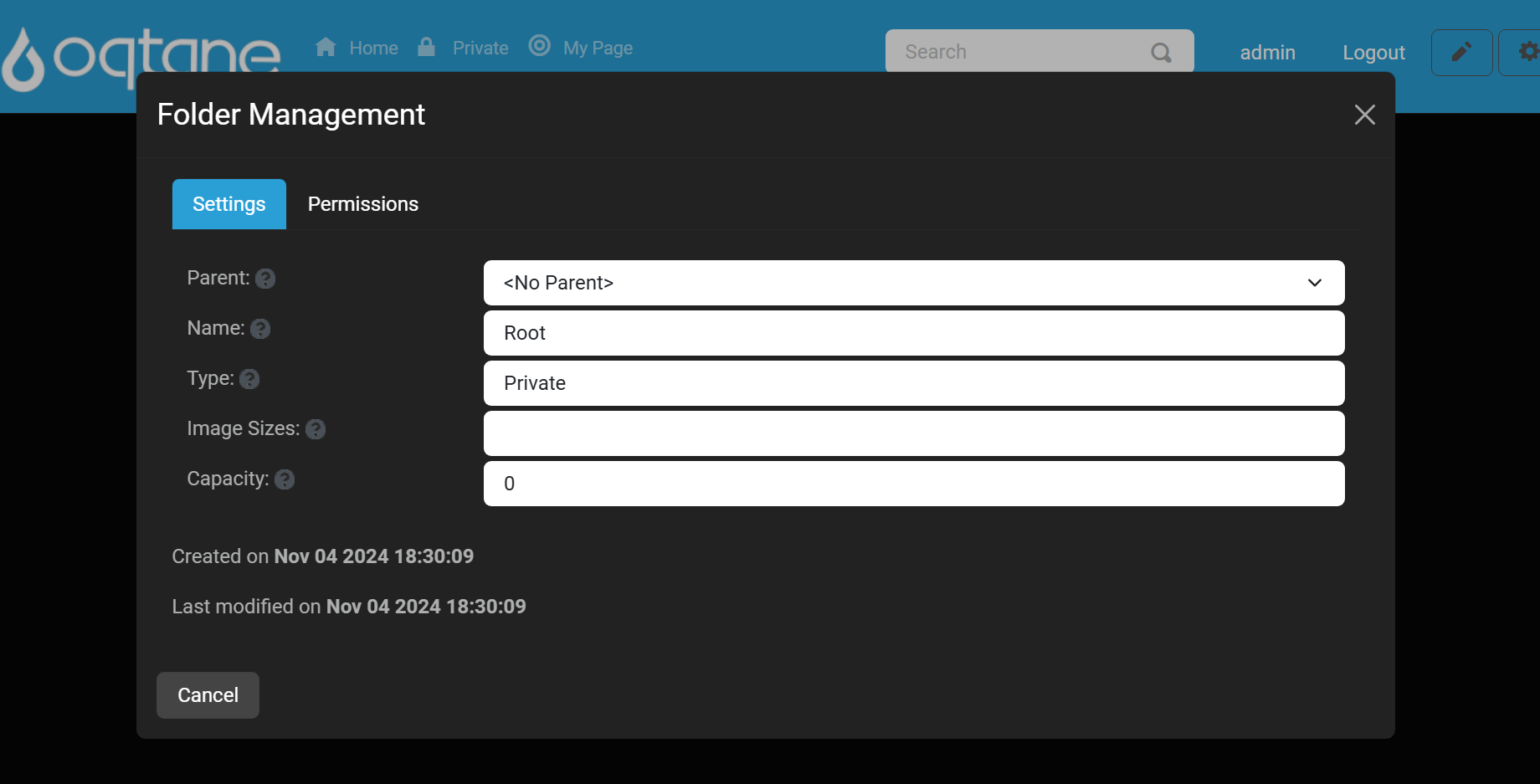
Folder Settings Tab
- Parent Folder: Choose the location within the folder hierarchy.
- Folder Name: Name to be displayed in the file manager.
- Folder Type: Set visibility (Private or Public).
- Image Sizes: Define accepted dimensions for uploaded images.
- Capacity: Limit storage for this folder (in MB).
Controls: Save or Cancel.
Permissions Tab
Configure access per role or user.
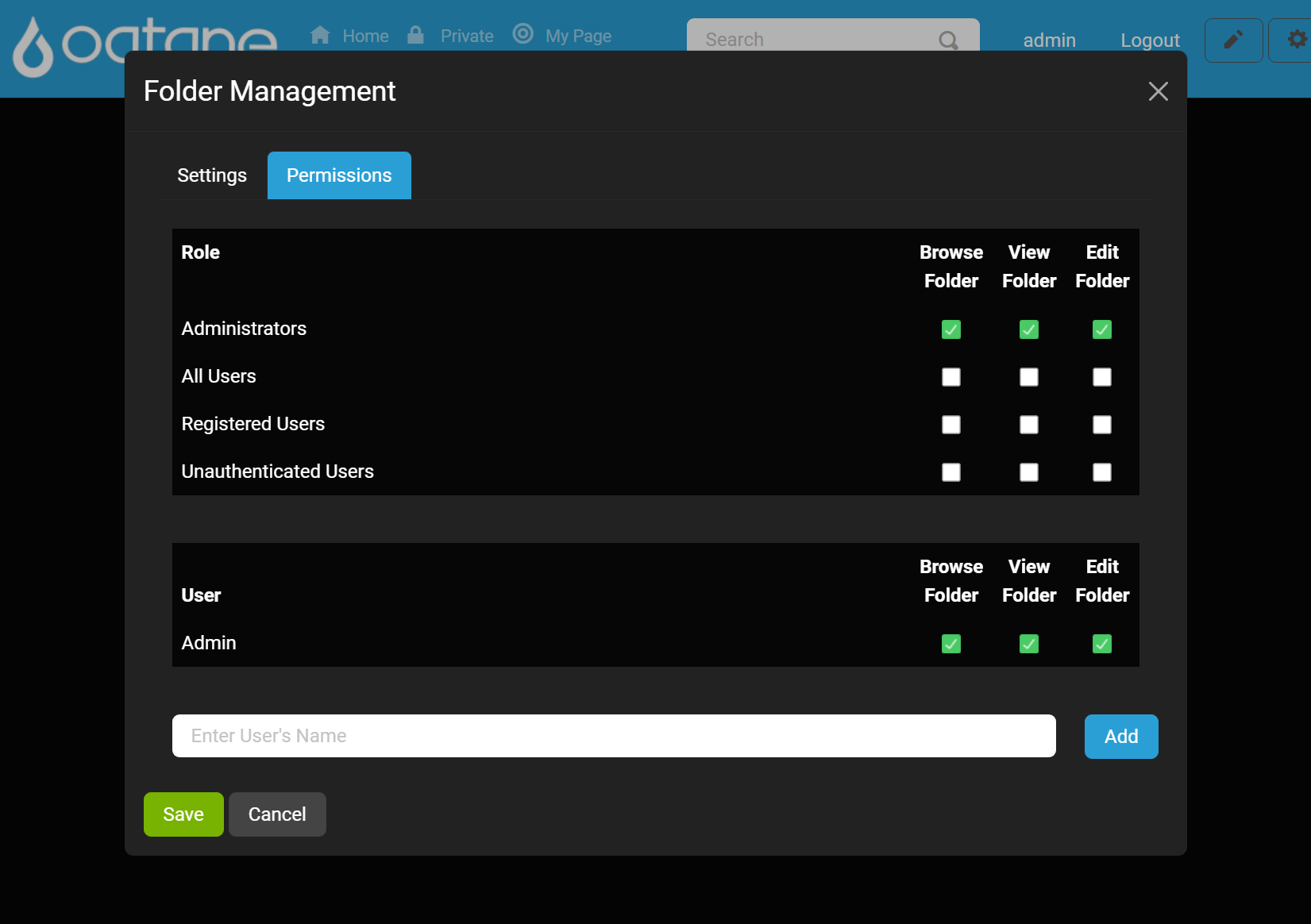
- Role Permissions: Assign Browse, View, Edit rights.
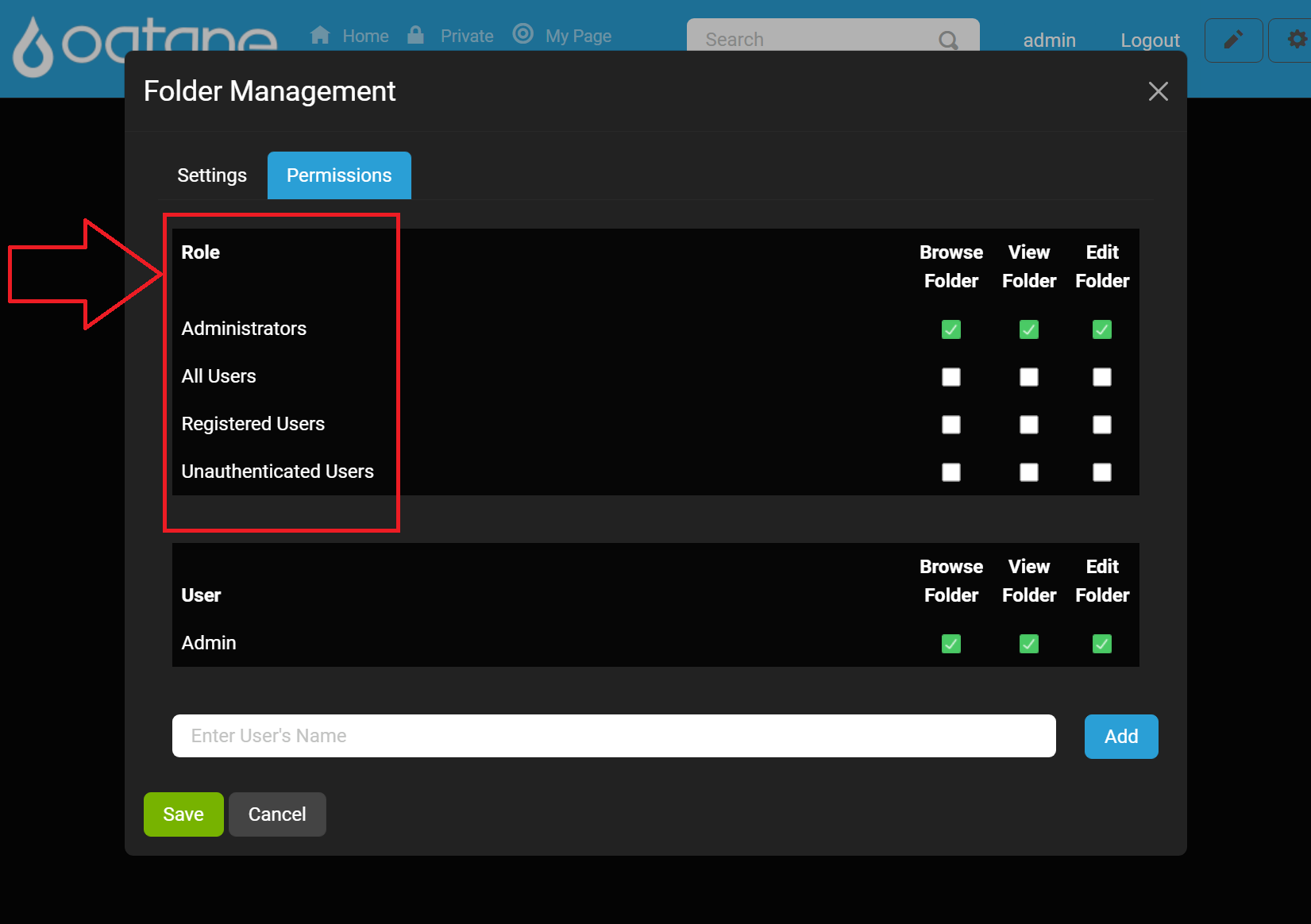
- User Permissions: Add individual user access if needed.
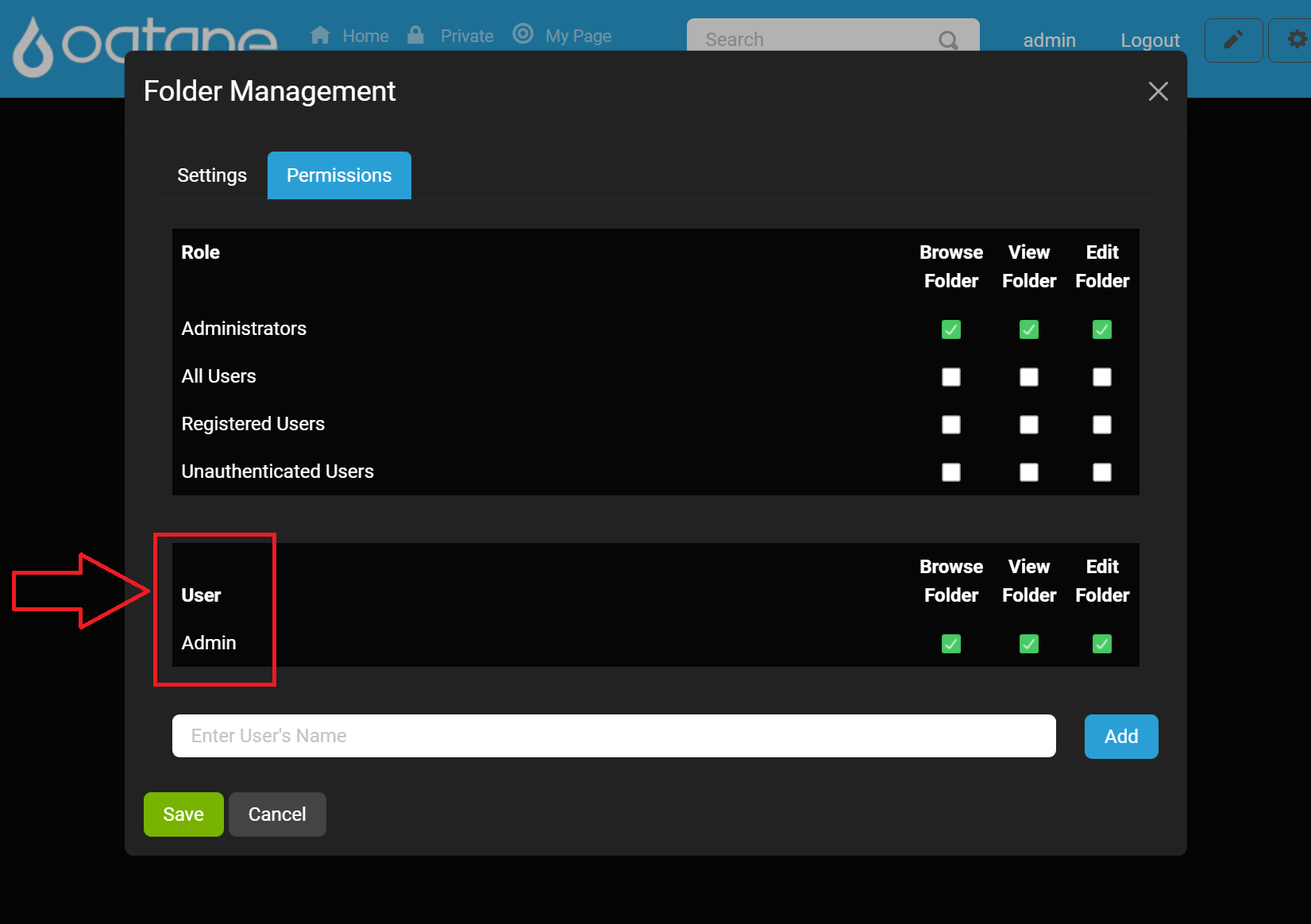
- Browse Folder: Toggle folder listing access.
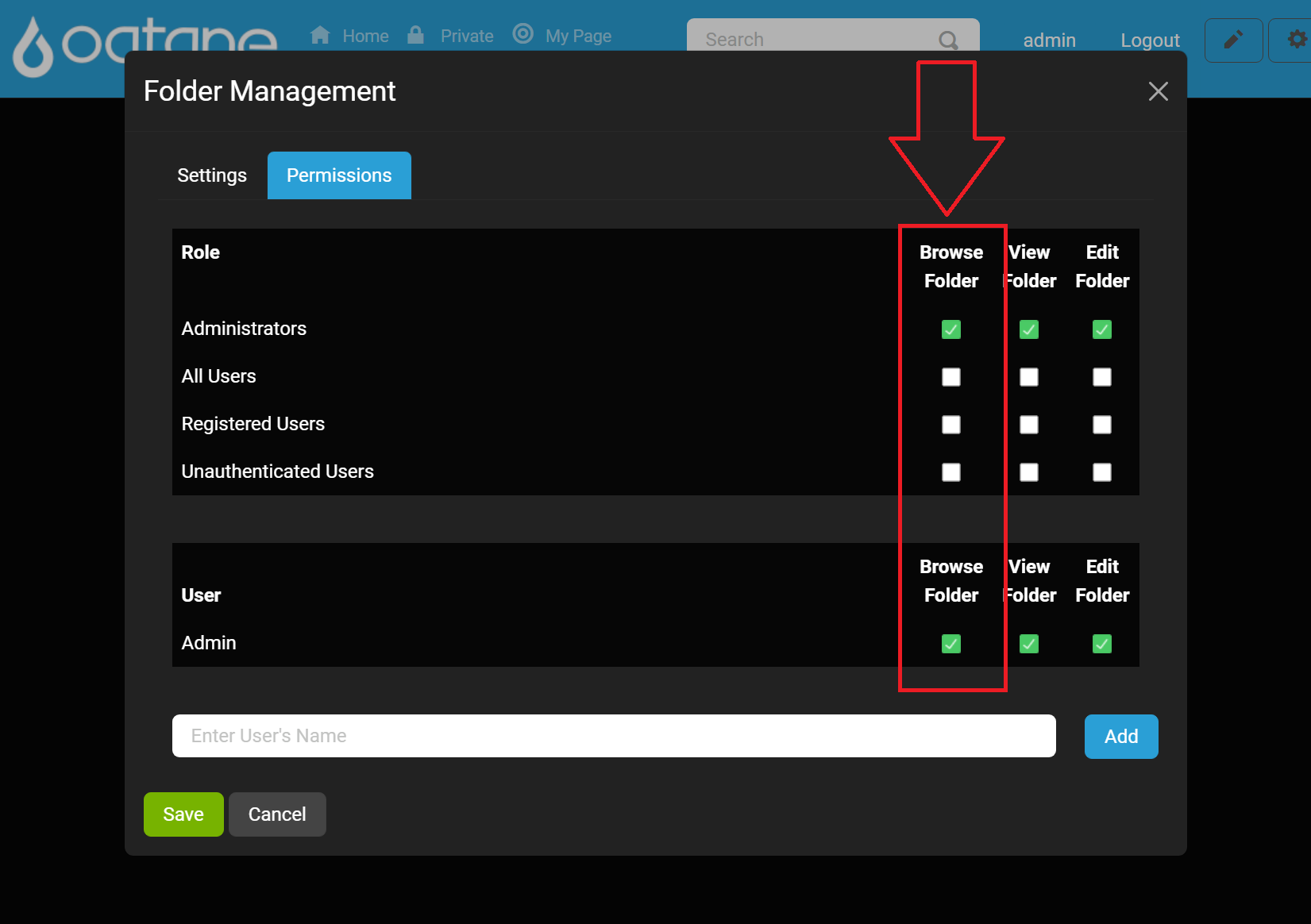
- View Folder: Toggle file viewing access.
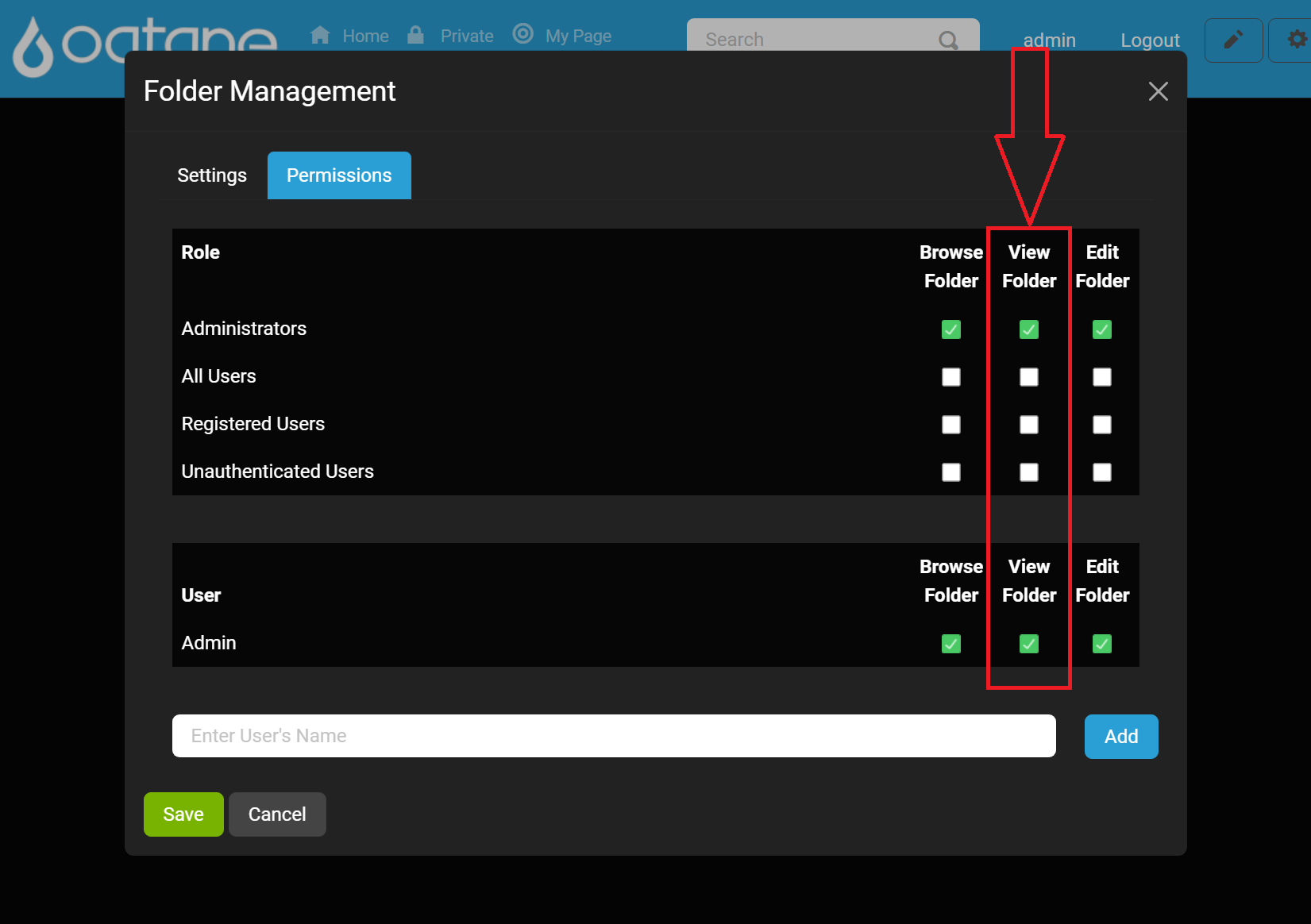
- Edit Folder: Toggle file management rights.
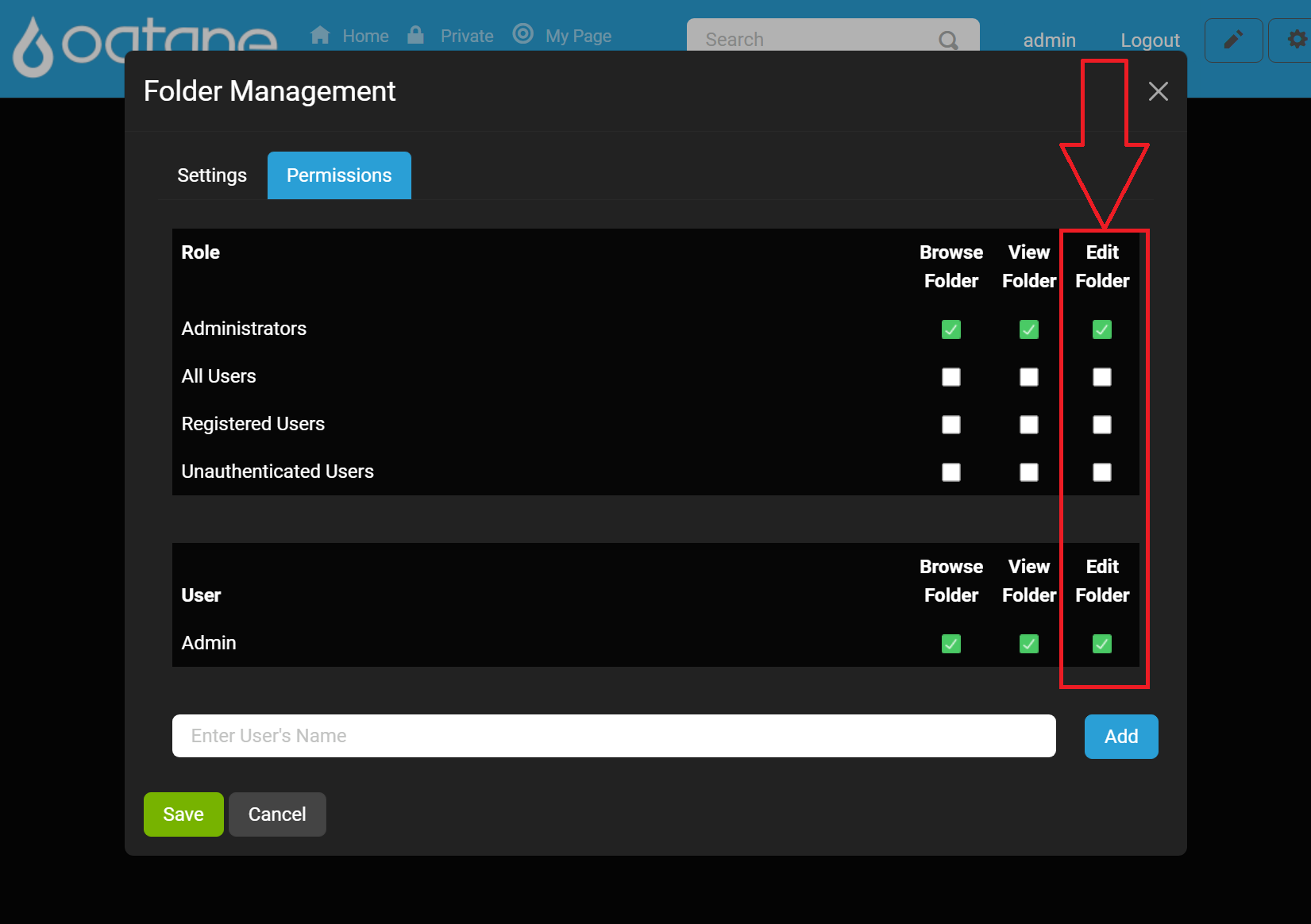
- Add User: Search and add users to permission list.
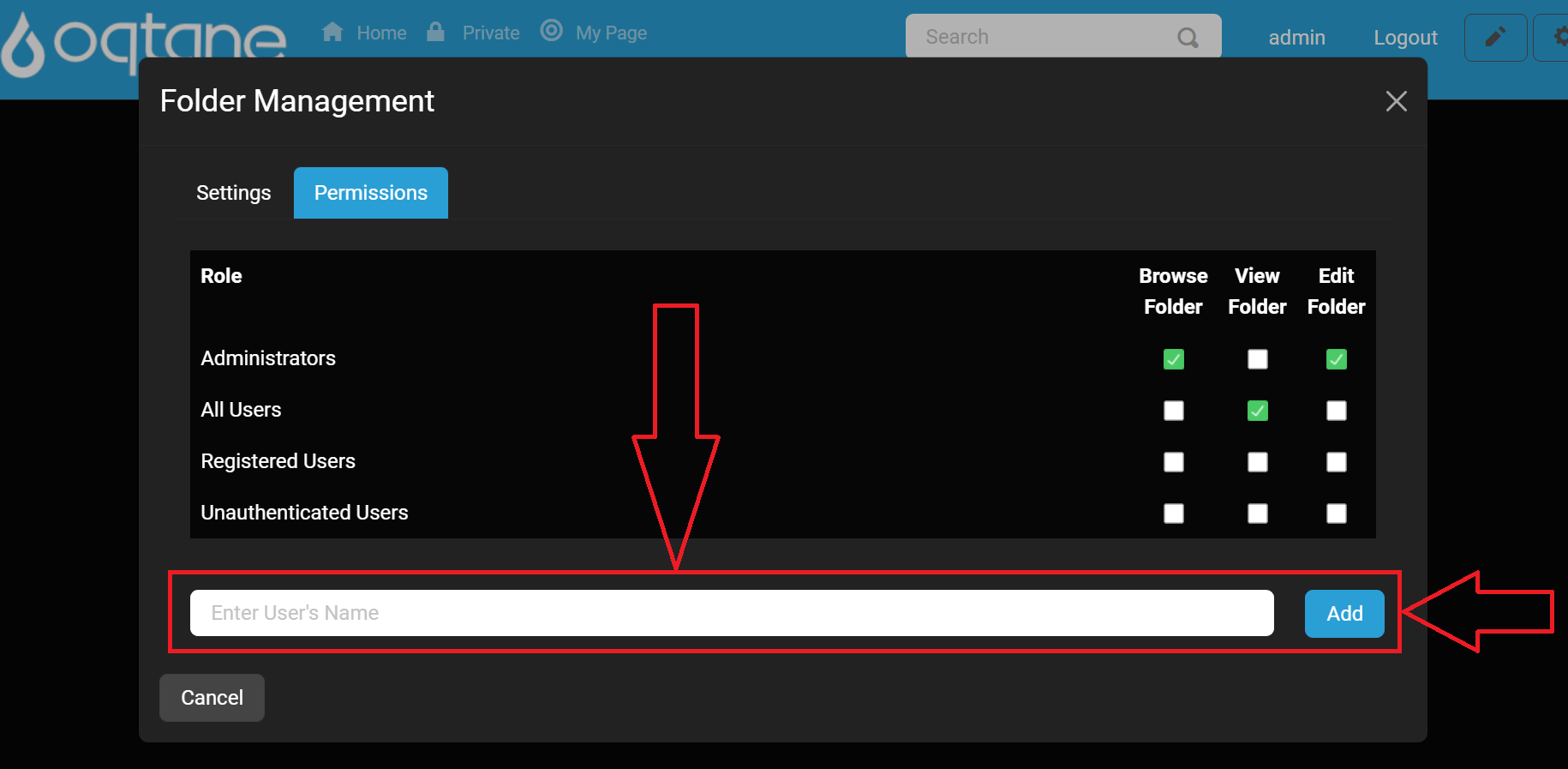
- Save: Apply permission changes.
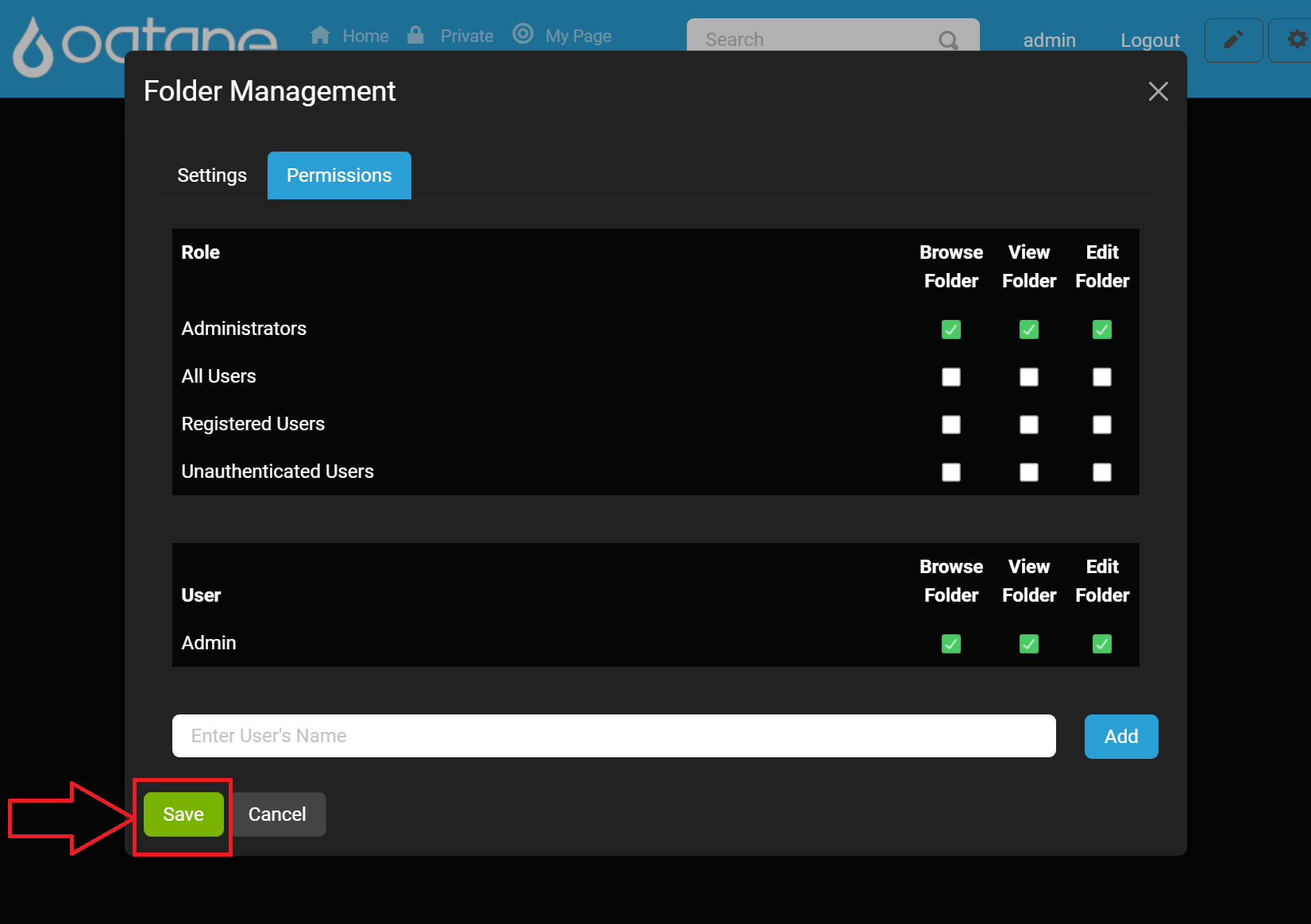
Uploading Files
The Upload Files tool lets users import content from their local devices into the platform.
Steps:
Click Upload Files in the toolbar.
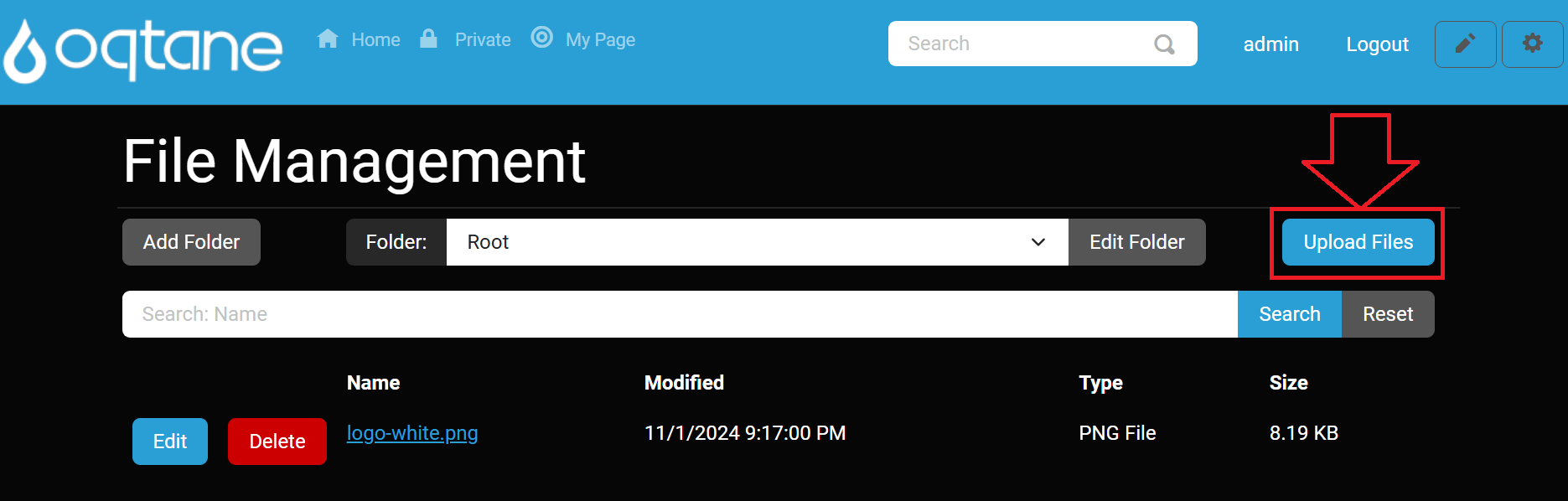
Choose a destination folder.
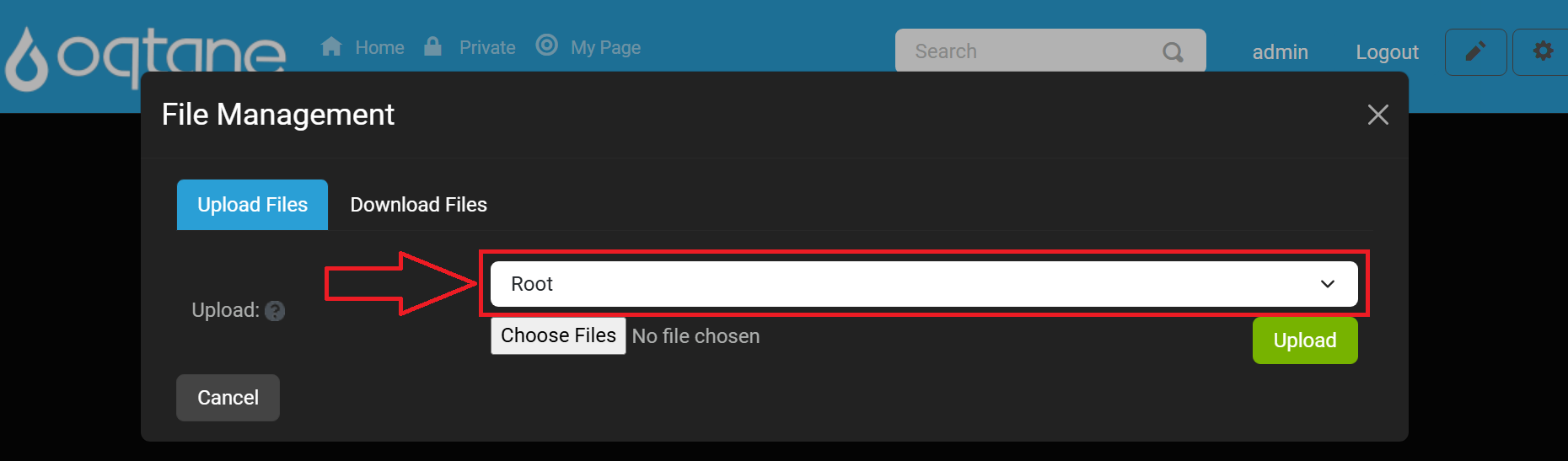
Select files using Choose Files.
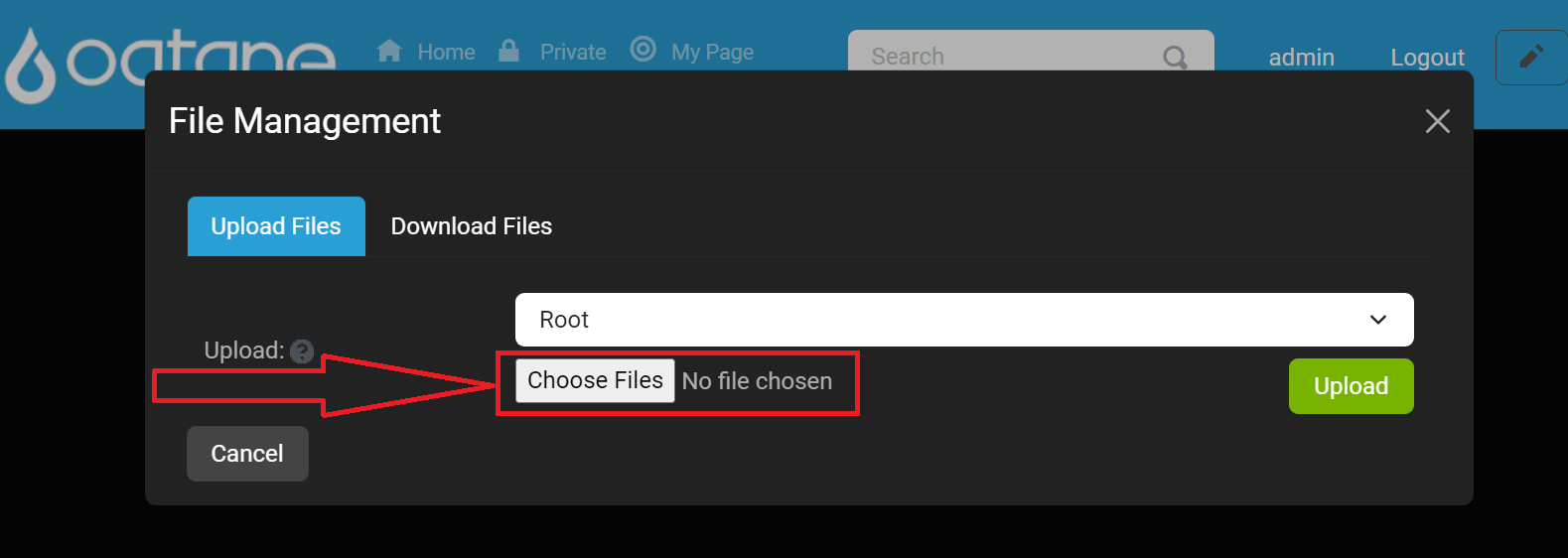
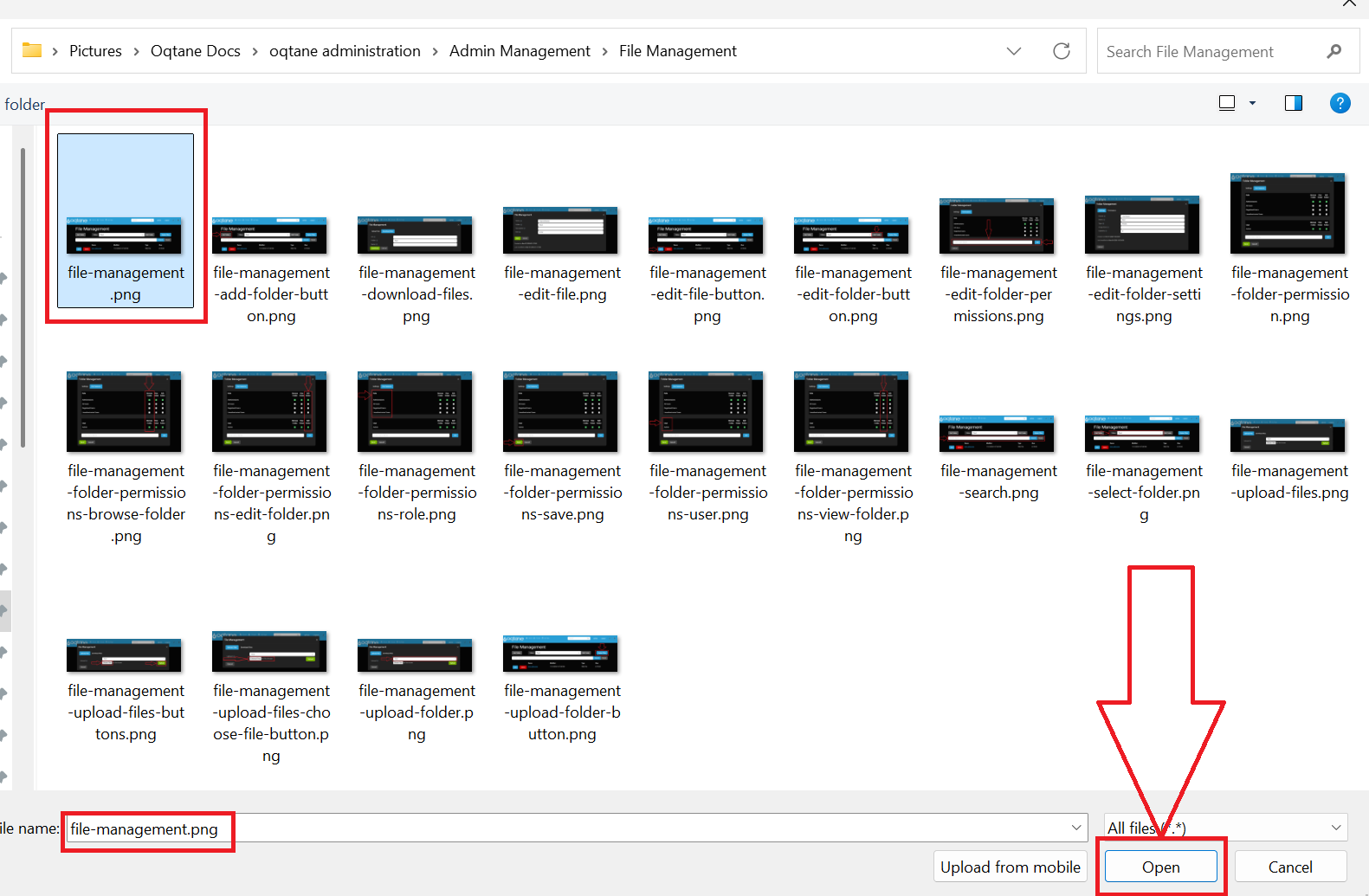
Make sure the file extension is allowed under Site Settings > Allowed Extensions.
Click Upload to begin transfer.
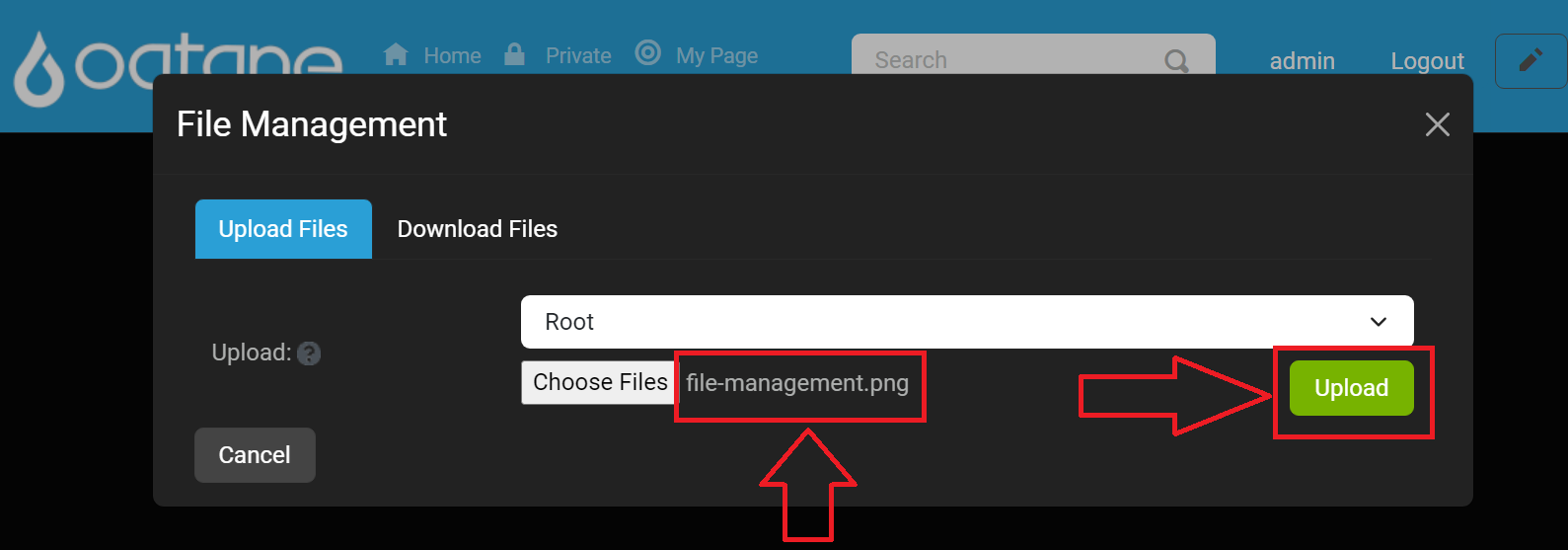
A progress bar will show upload status.
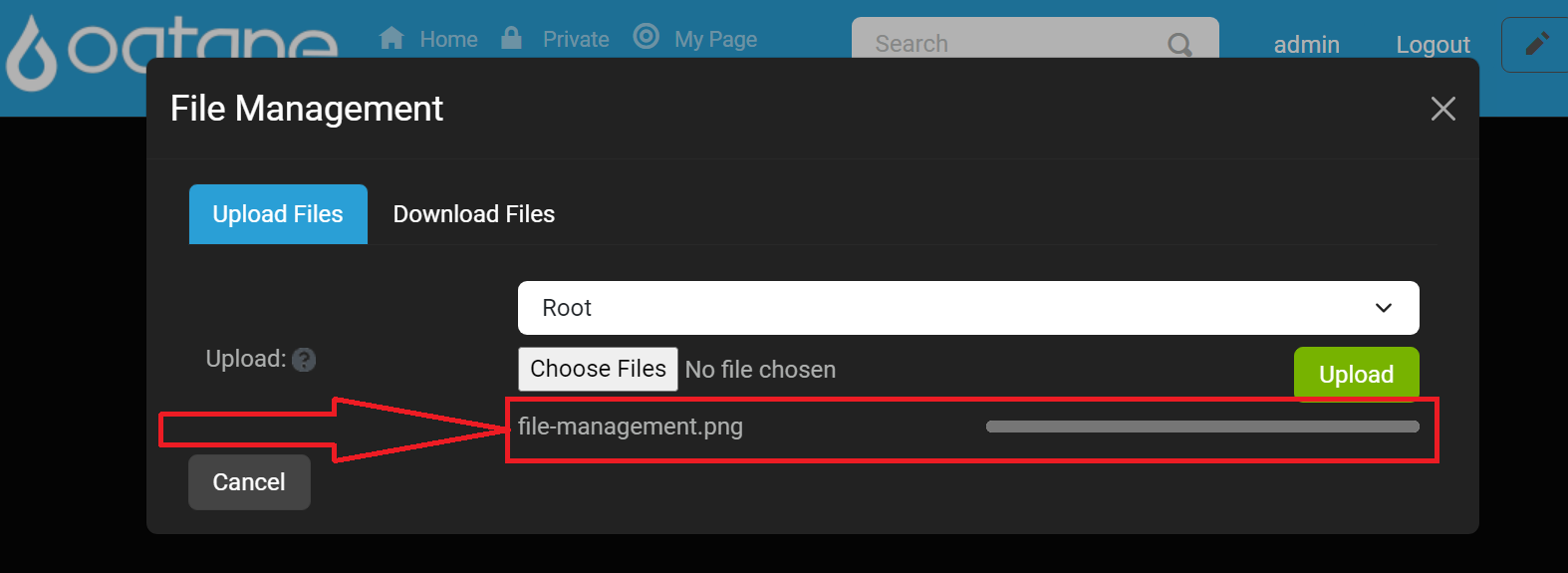
Once complete, a notification confirms success.
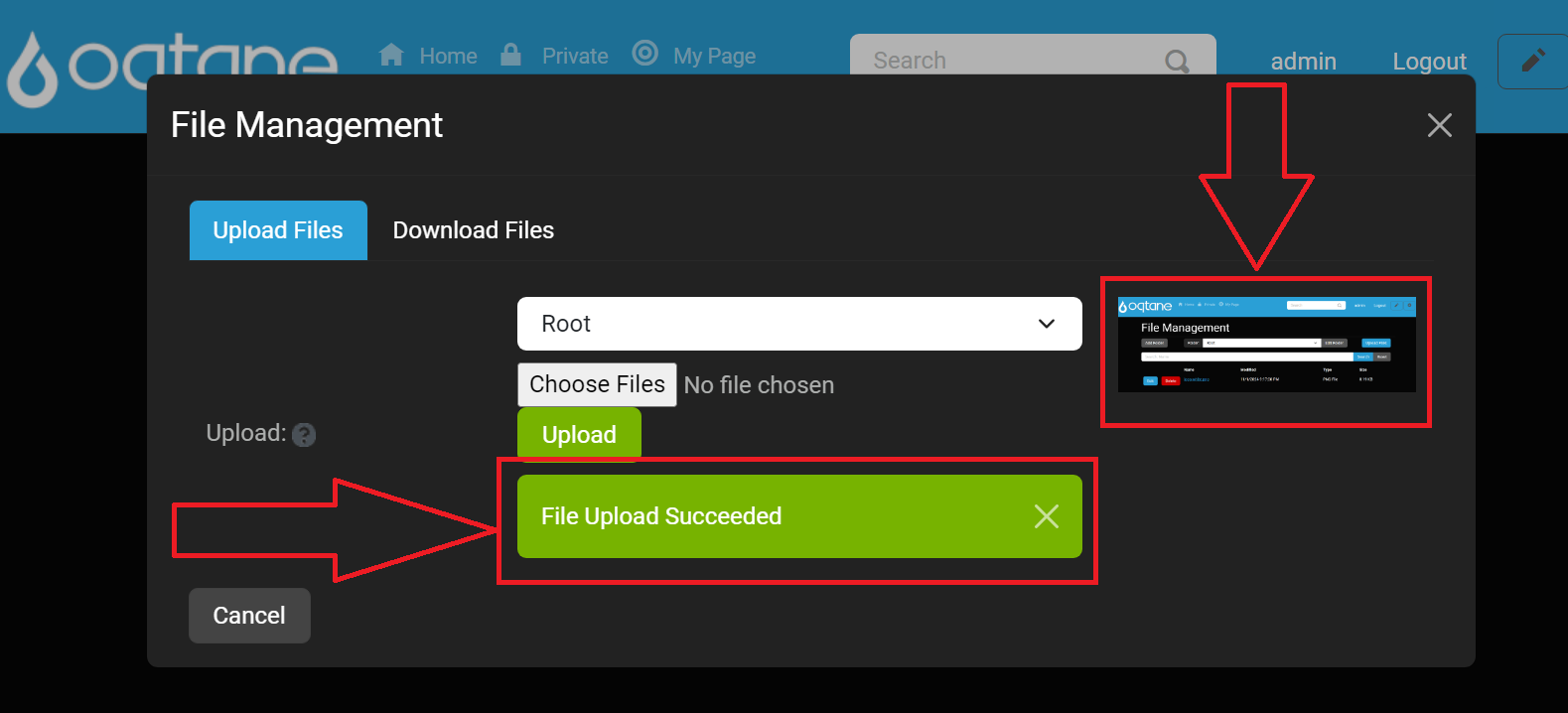
To close the window, click the X icon.

Editing and Deleting Files
Editing a File
Select a folder from the dropdown.
In the file list, click Edit File next to the item.
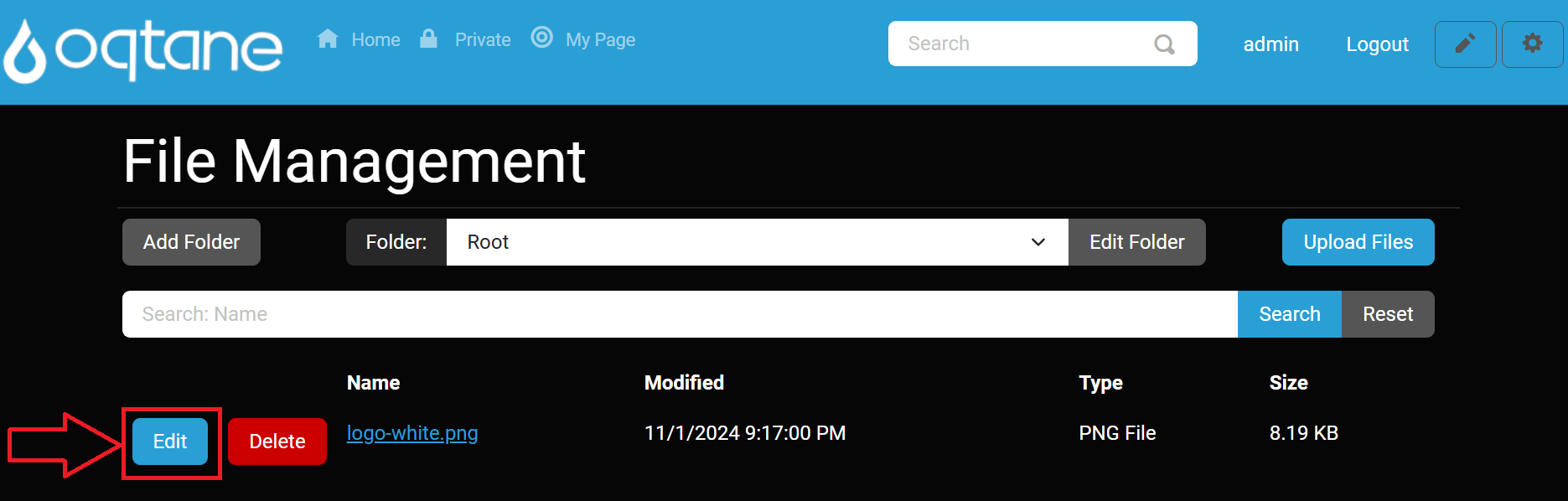
Modify the file name, folder, or description.
Click Save to apply changes or Cancel to discard.
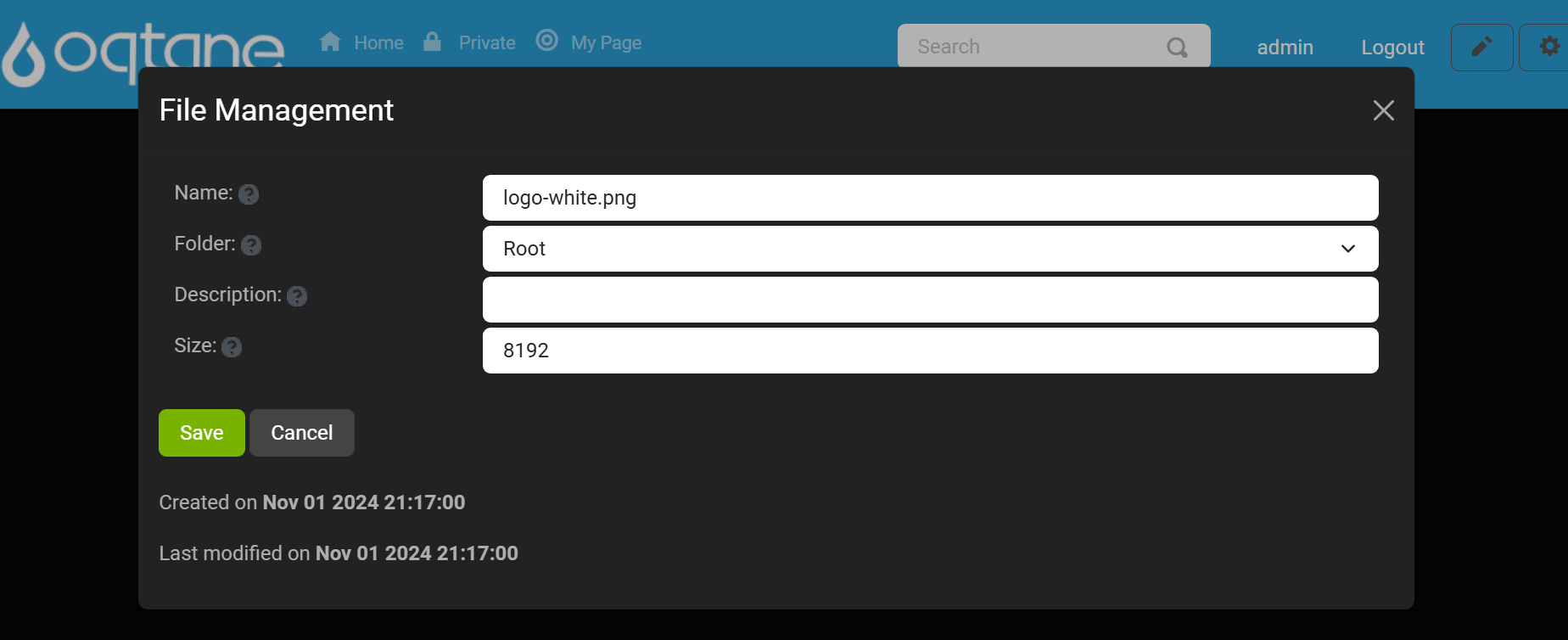
Deleting a File
Click the Delete File button.
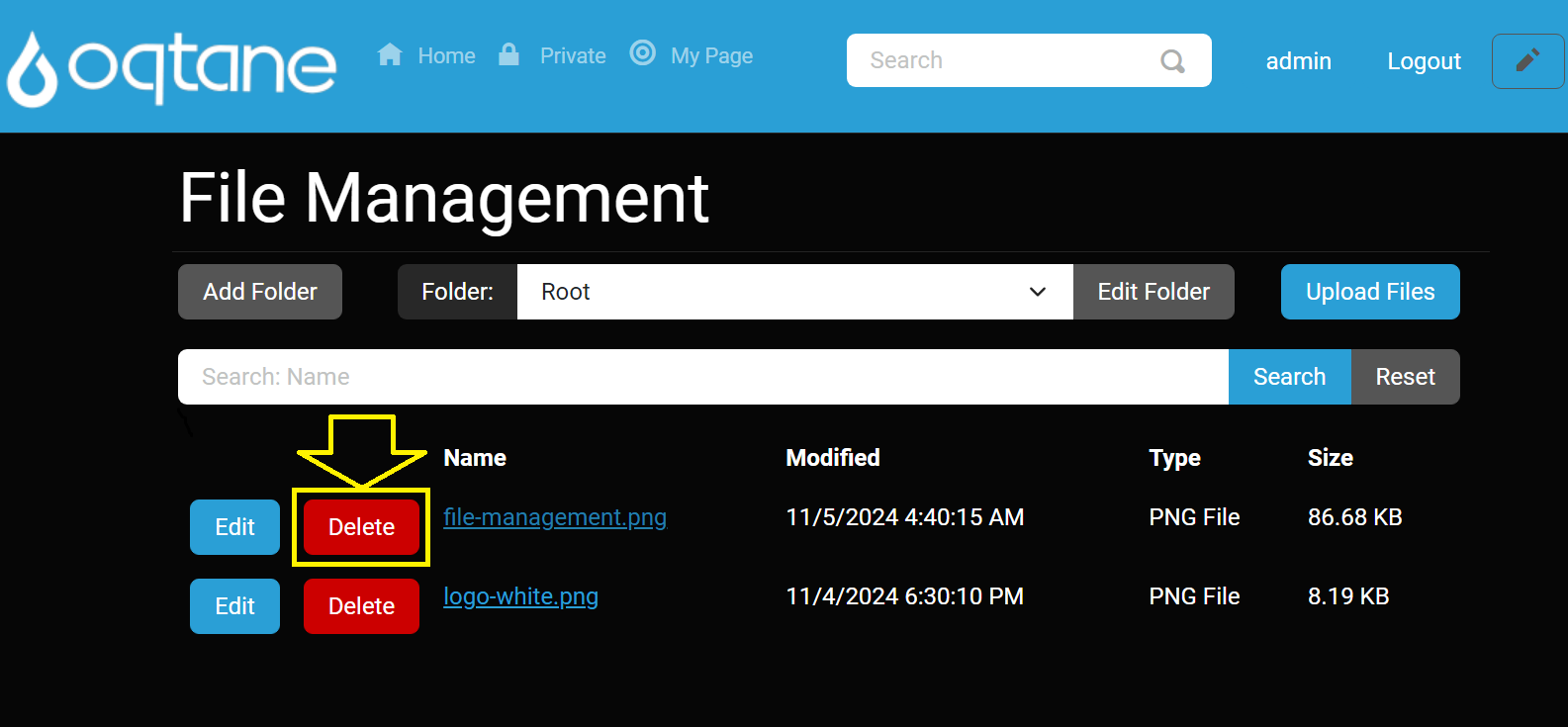
Confirm deletion in the popup.
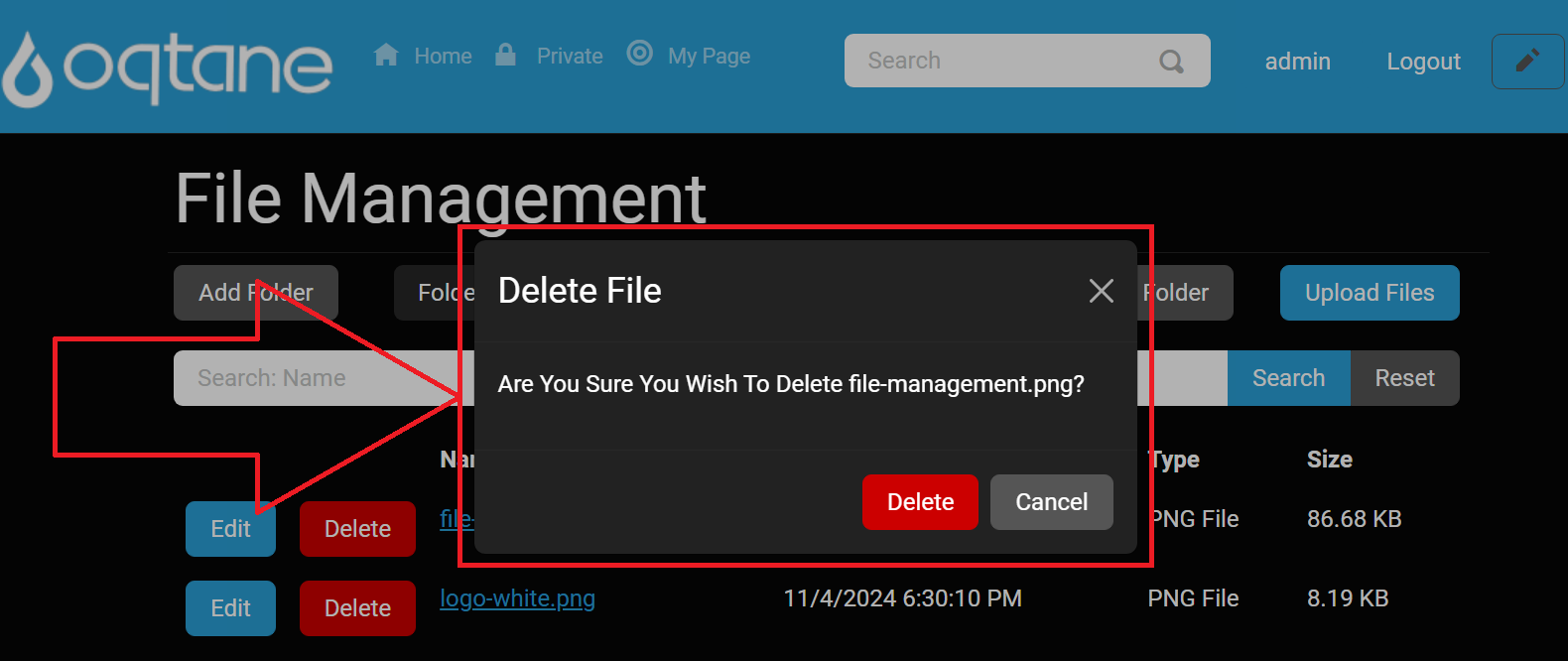
File Management Settings
Found in Site Settings:
Image Extensions: Allowed image types (e.g.,
jpg,png,gif).Uploadable File Extensions: Permitted general file types (e.g.,
pdf,docx,xlsx).Max Upload Chunk Size: Limits upload chunk size for performance tuning.
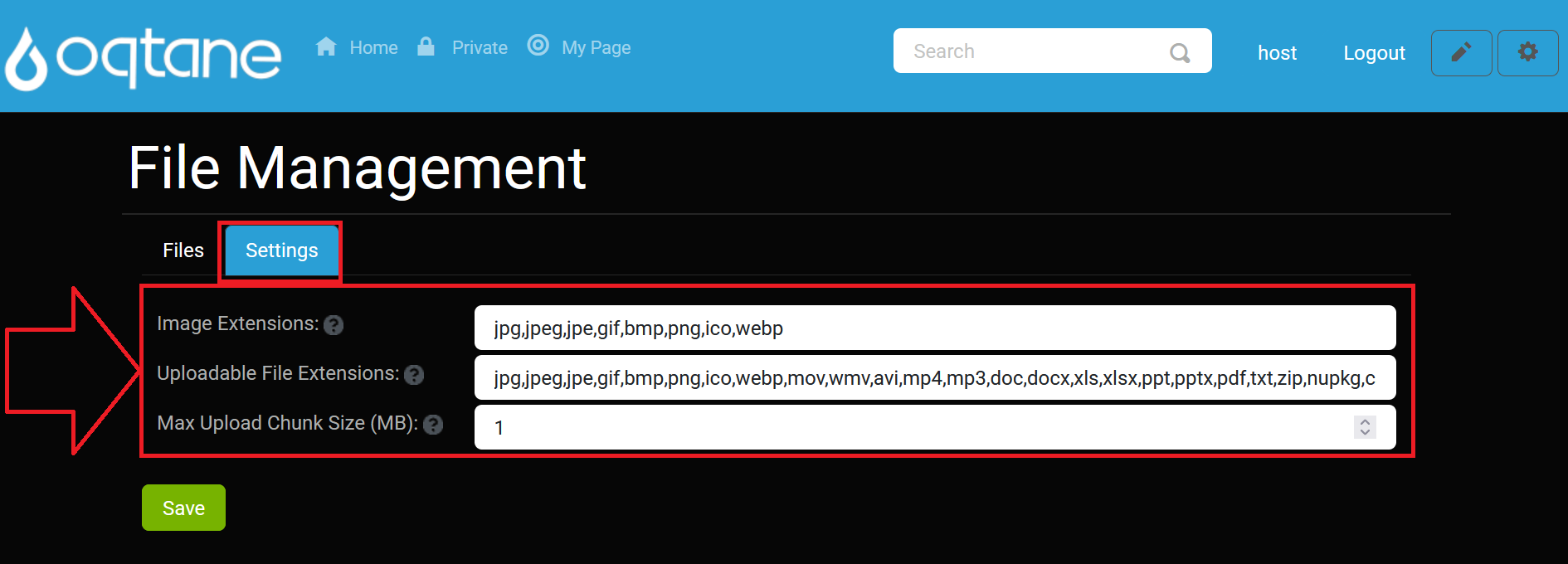
If you experience an error, please review our troubleshooting guides or start a GitHub issue or discussion to get help.
By following this guide, administrators can fully leverage the File Management capabilities of Oqtane to maintain an organized, secure, and efficient content system.