Module Management
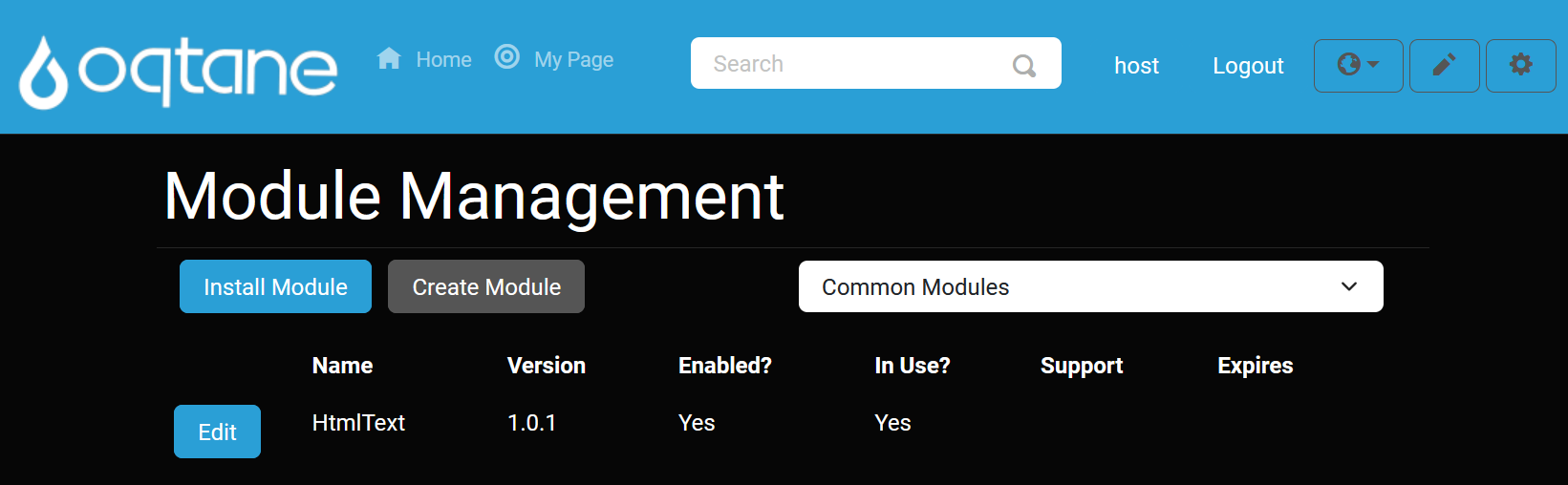
Overview
The Module Management feature lists all the modules currently installed in your Oqtane framework. Modules provide essential functionality and allow various features to be added to your pages.
At the top of the Module Management page, there is an Install button that lets you add new modules. Modules can be installed either from a pre-configured list or by uploading a NuGet package, allowing it to be included among the available modules for your site.
Within the list of modules, you'll find options to Edit modules, which displays module details and provides options to delete non-default Oqtane modules.
Control Panel Walkthrough
Accessing the Module Management Feature
Open the Control Panel: Click the control panel icon to access additional settings.

Open the Admin Dashboard: In the control panel, select the Admin Dashboard button.
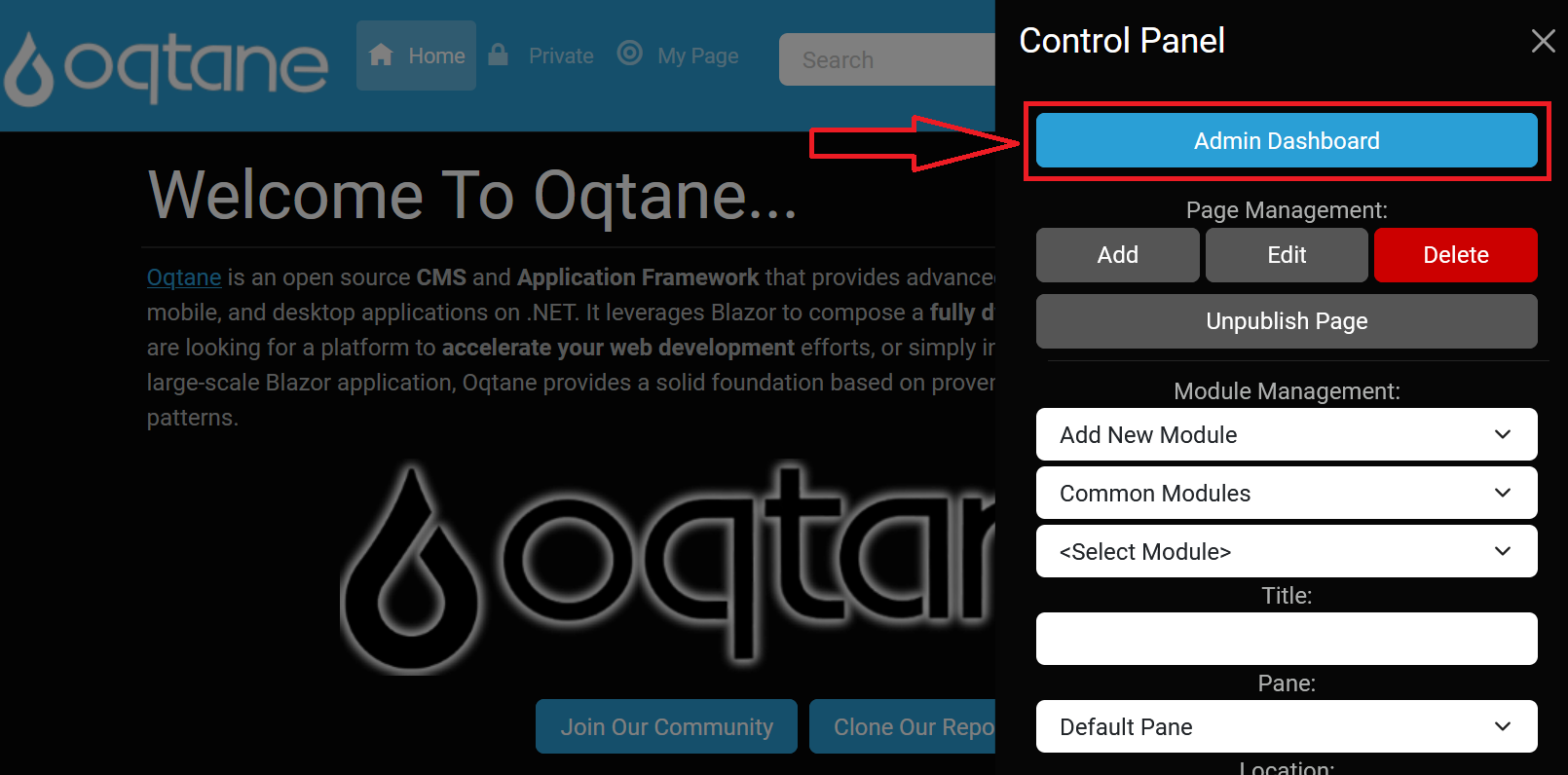
Select Module Management: In the Admin Dashboard, click on the Module Management icon.
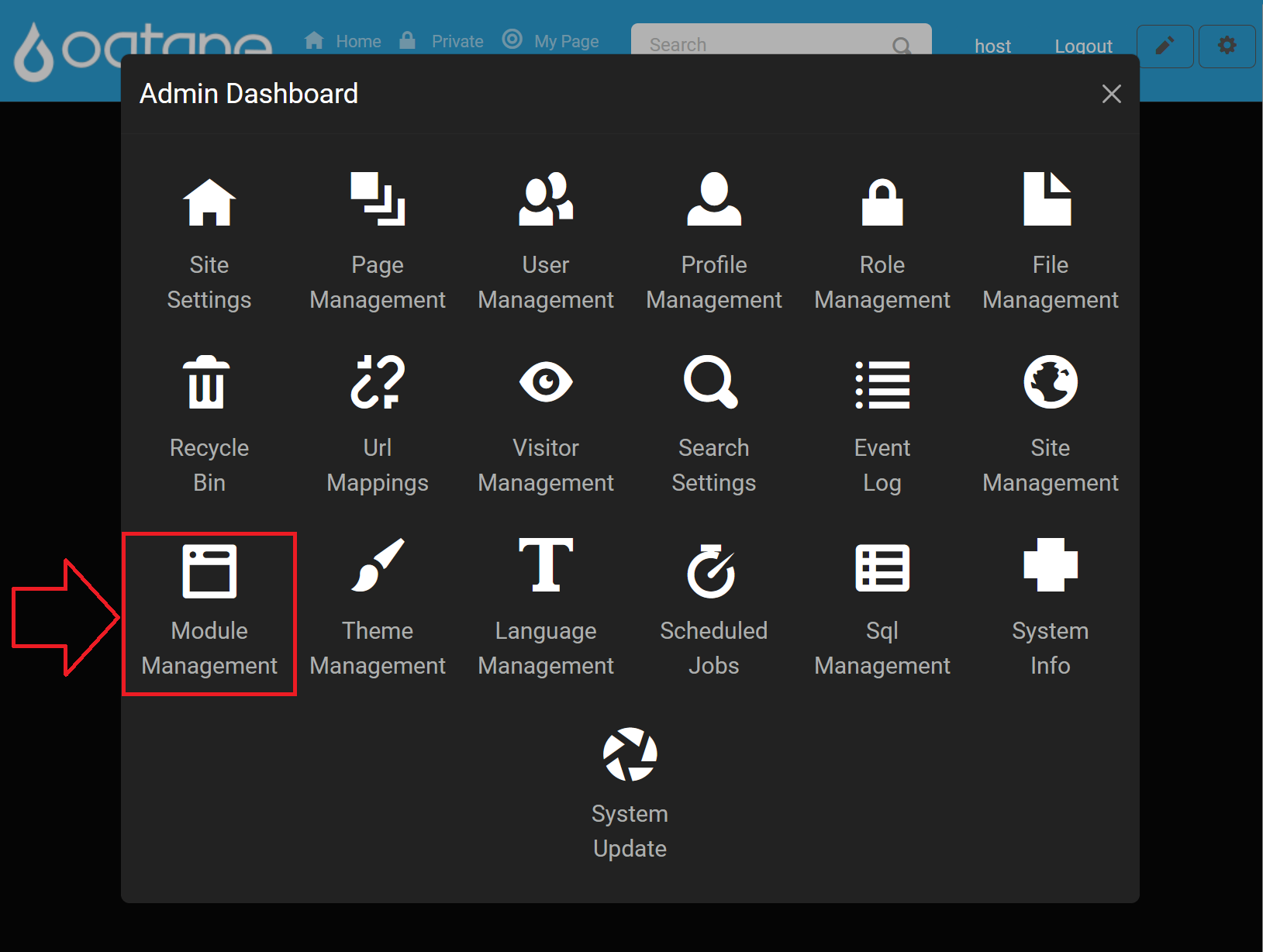
Installing Modules
Using the Marketplace
Click the Install Module button to open the module installation options.
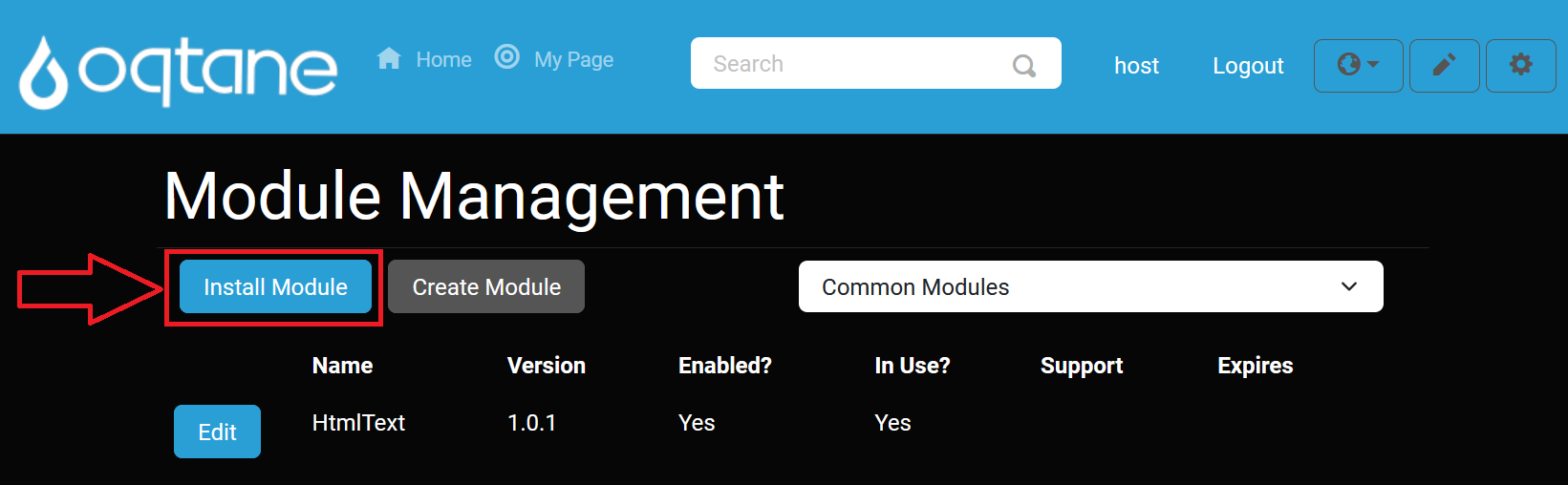
Browse Marketplace: Select the Marketplace tab to explore available modules, which may include both open-source and commercial options.
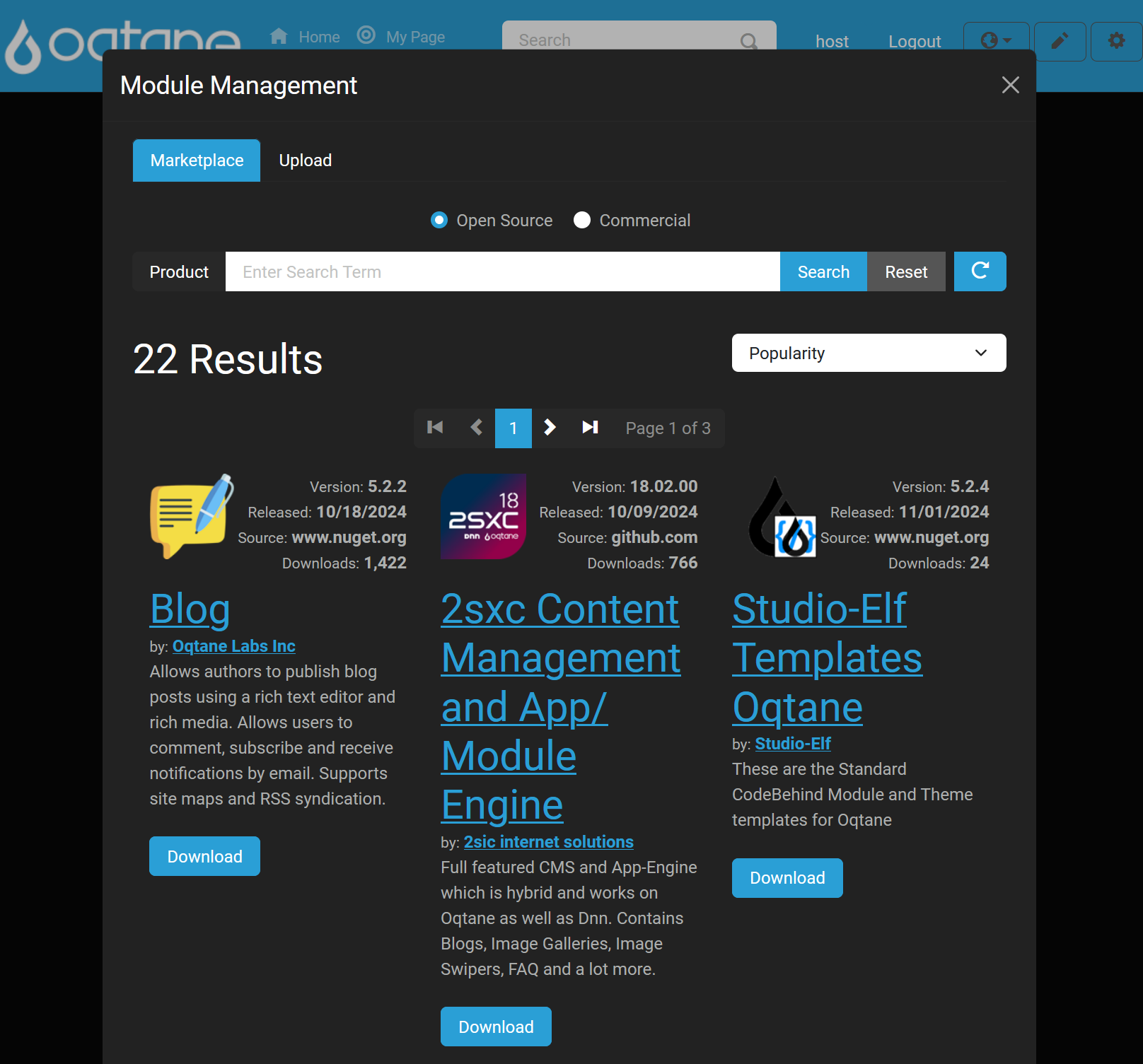
Choose Open Source or Commercial Modules: The marketplace allows you to filter between Open Source and Commercial modules, streamlining your search.
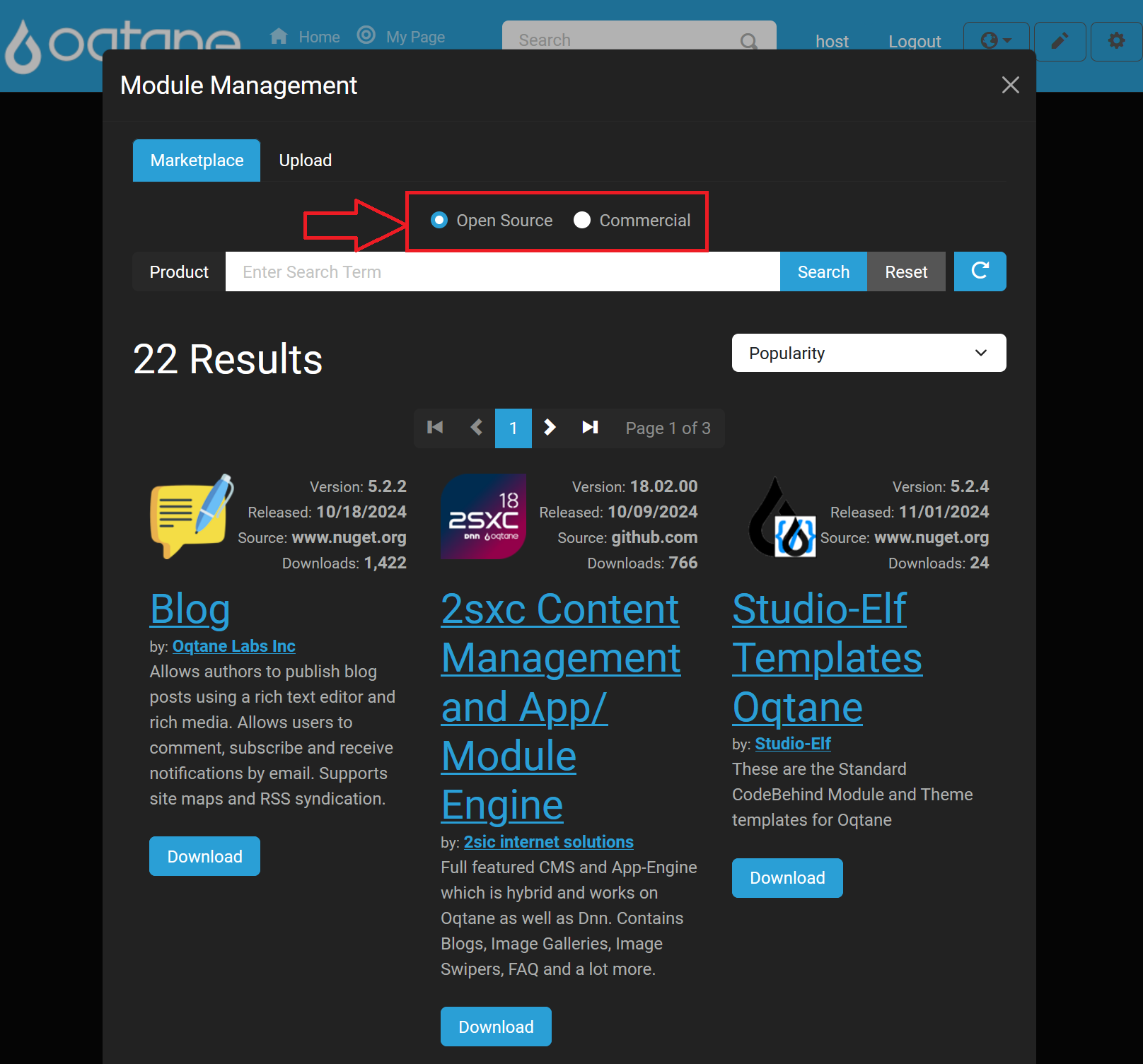
Search Feature: Use the search box to quickly locate specific modules by name.
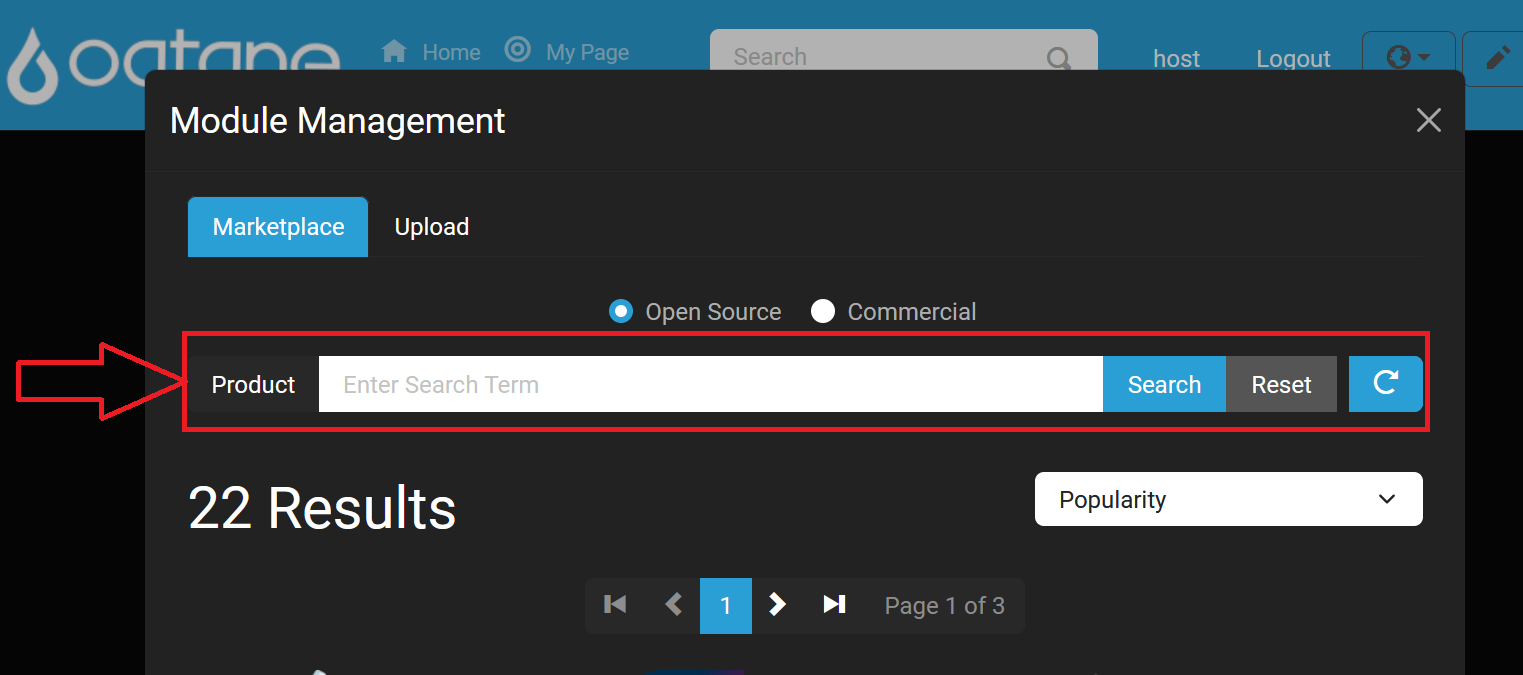
Sort Feature: Sort available modules by various options to find exactly what you need.
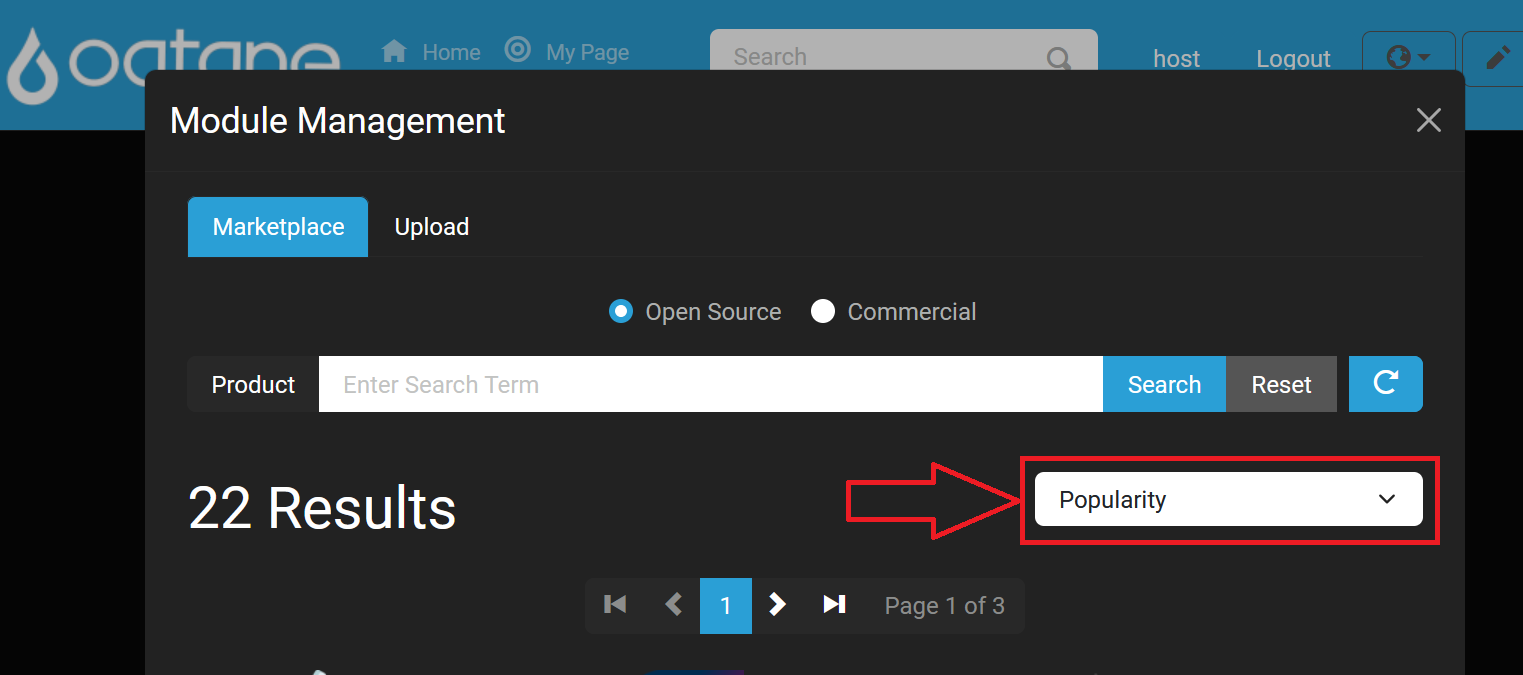
Uploading a Module
Alternatively, upload a module directly by using the Upload tab. This option allows you to add a NuGet package as a new module to your site.
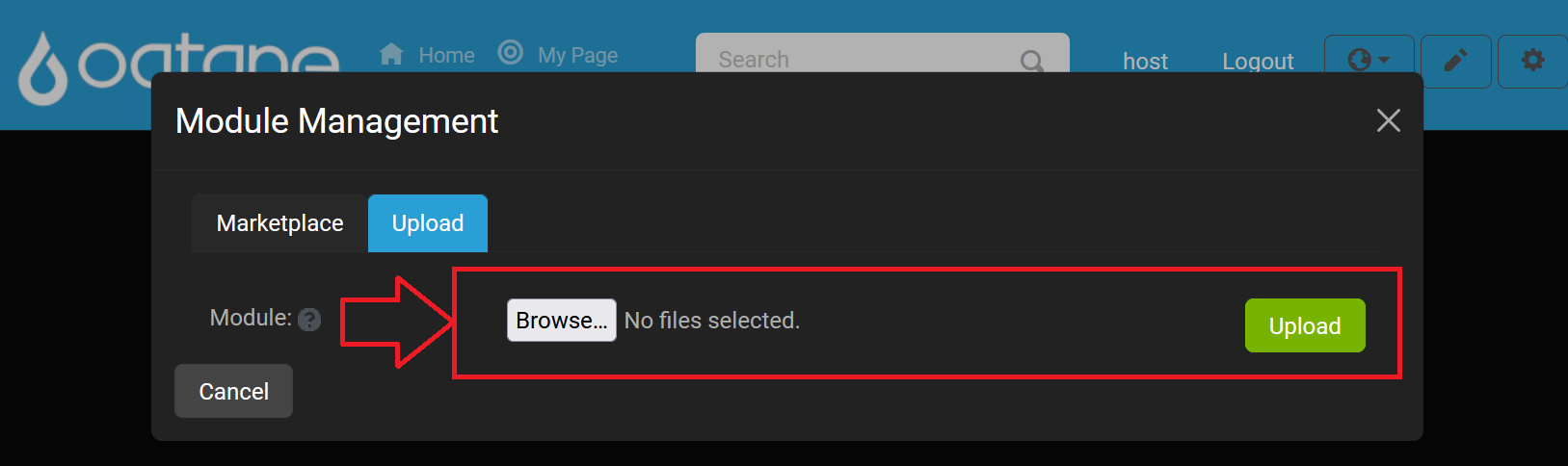
Module Management Filter List
You can filter the list of modules by category to simplify navigation.
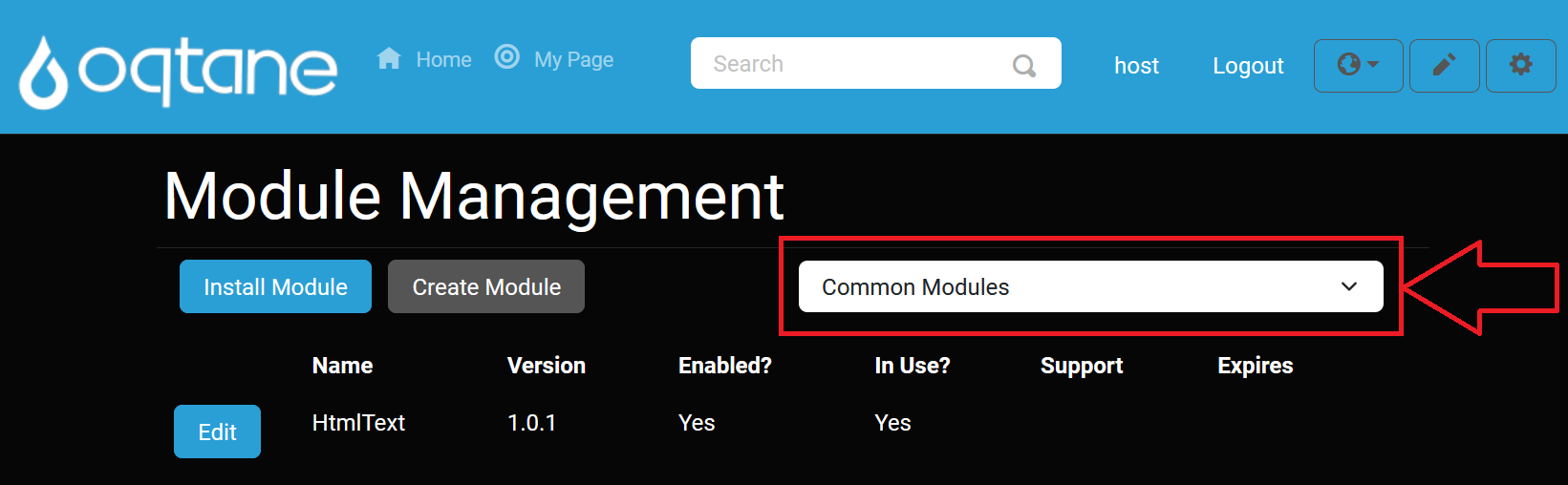
Editing Modules
To modify a module's settings, click the Edit button next to the module you want to adjust.
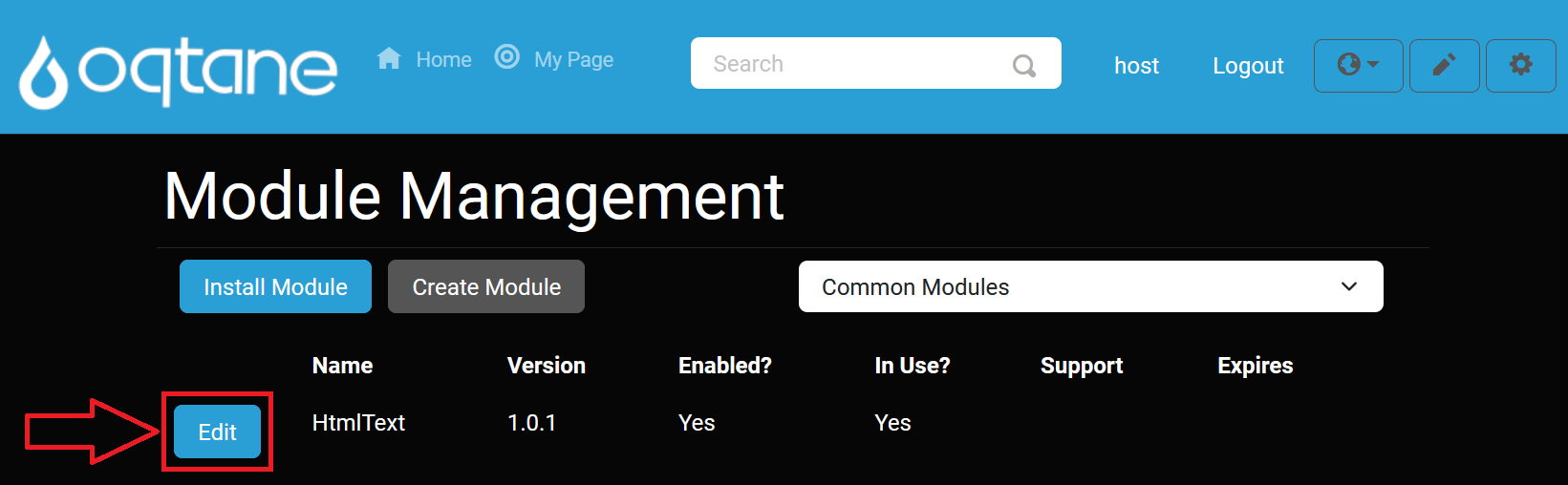
Definition Tab
The Definition tab shows the module's core details, including its description and version information.
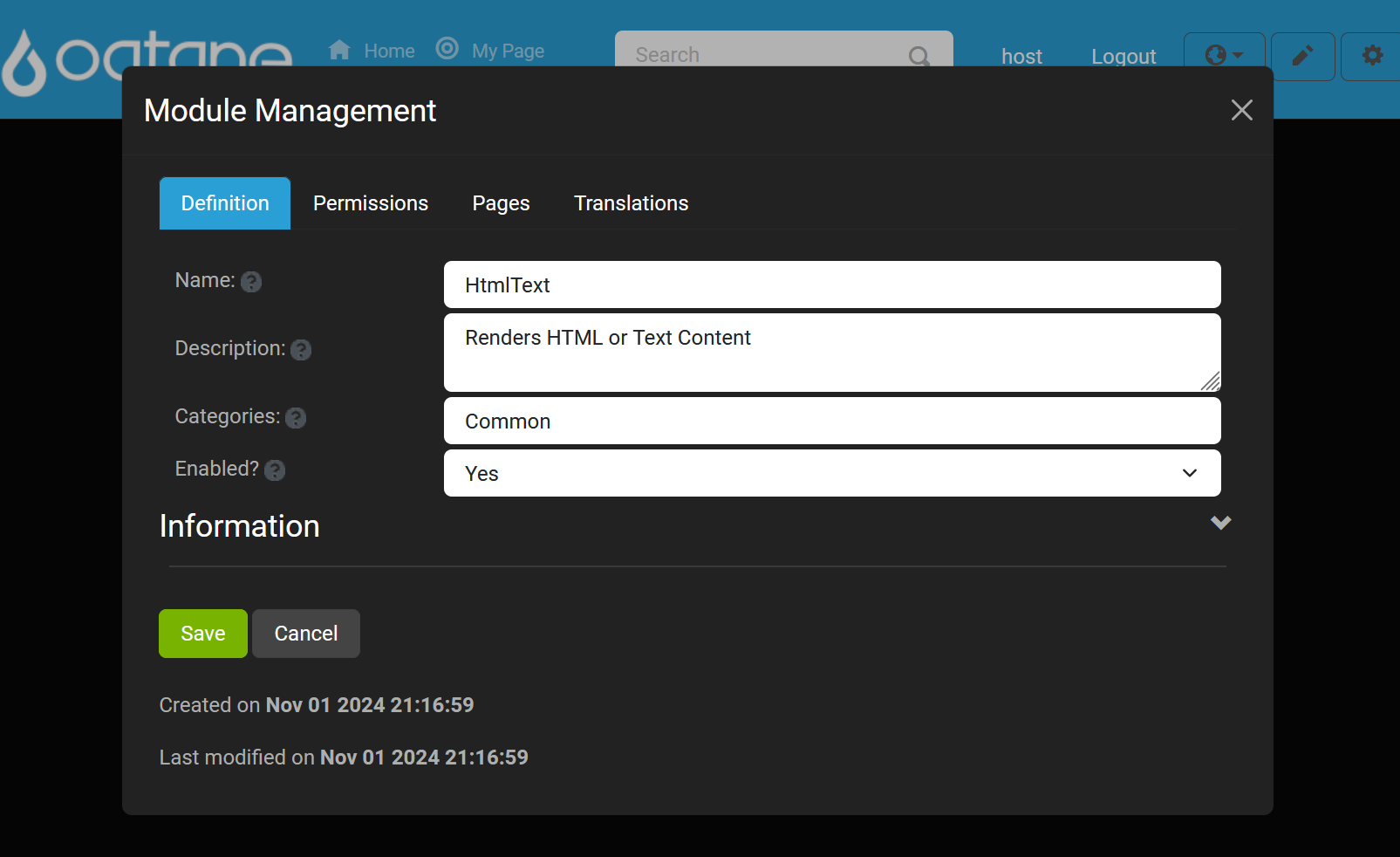
Permissions Tab
The Permissions tab lets you configure user access for the module, including options to add users with specific permissions.
Add User Permission: Assign roles and permissions for accessing or managing the module.
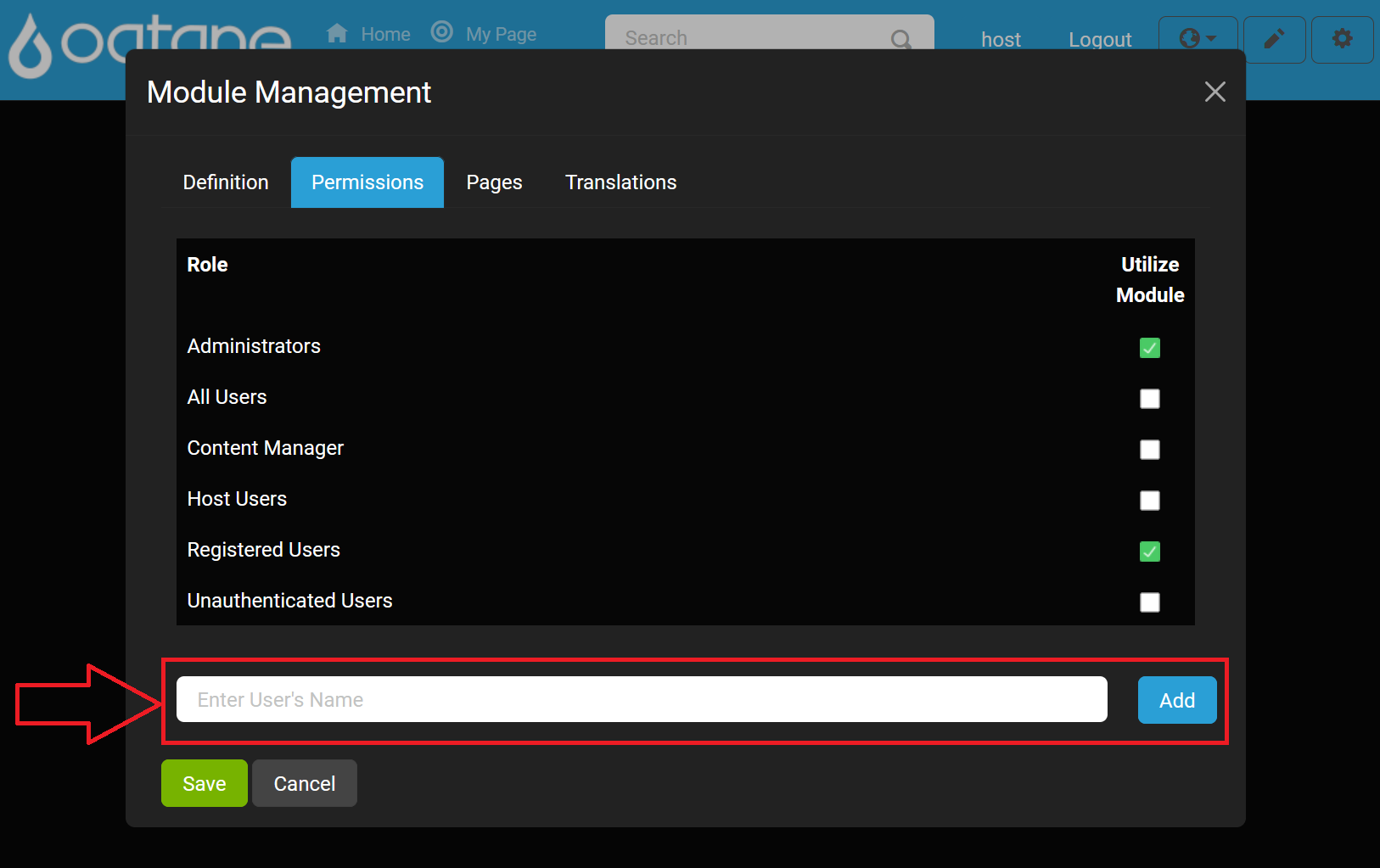
View/Edit Permissions: Adjust existing permissions as needed for your module.
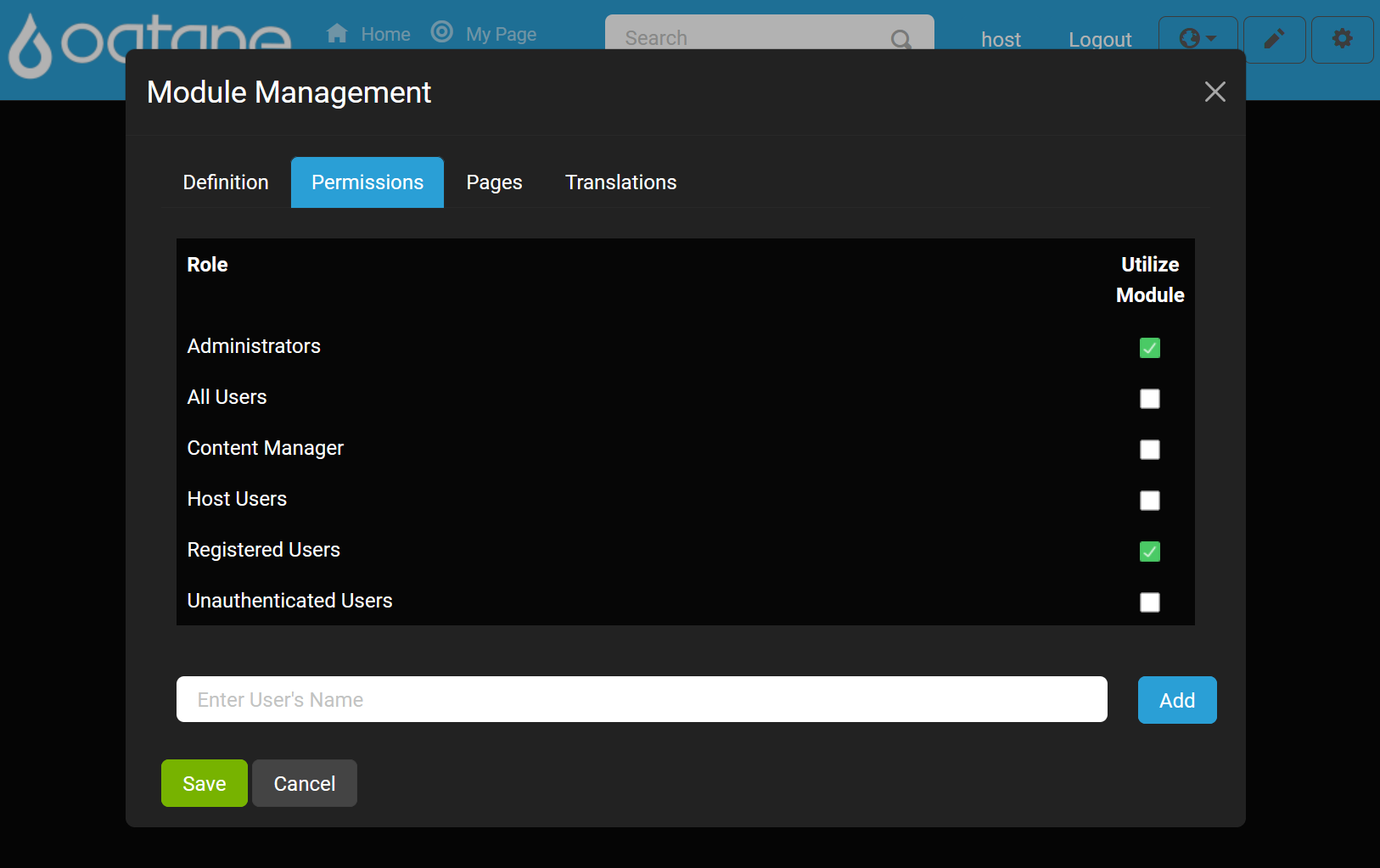
Pages Tab
Use the Pages tab to view and link to a specific page on your site with the module using the Browse button .
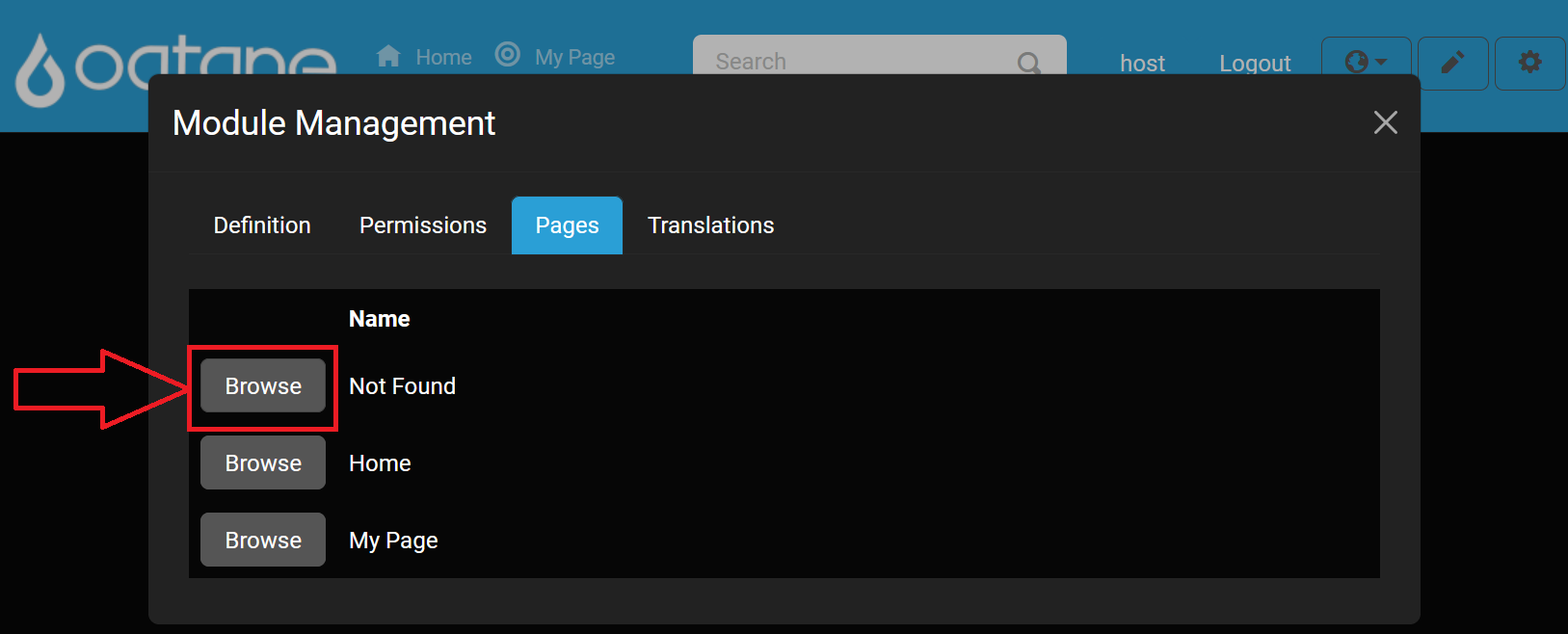
Translations Tab
The Translations tab allows you to manage localization for the module, ensuring it's accessible in multiple languages if necessary.
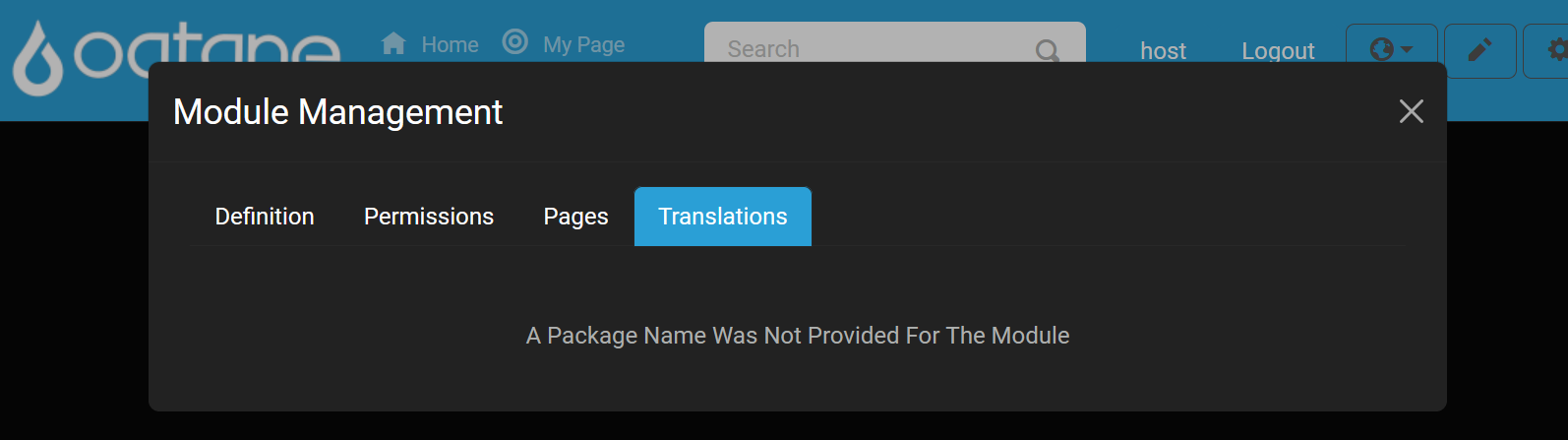
Creating a Module
The Create Module button allows you to develop custom modules for your site, enhancing its functionality.

When creating a module, you will be prompted to configure several settings:

Owner Name: Enter the name of the organization creating the module (e.g., "YourCompanyName"). Avoid spaces, punctuation, and the term "oqtane."
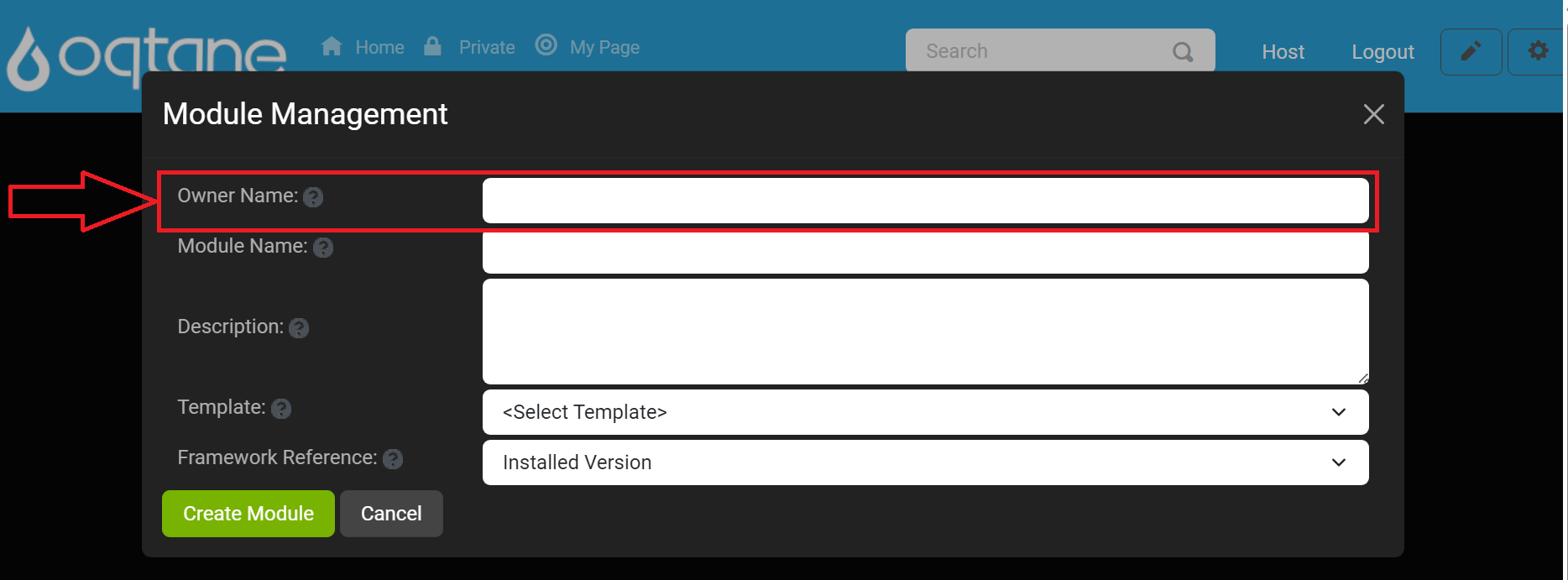
Module Name: Specify a unique name for the module, following similar naming guidelines as for the owner name.
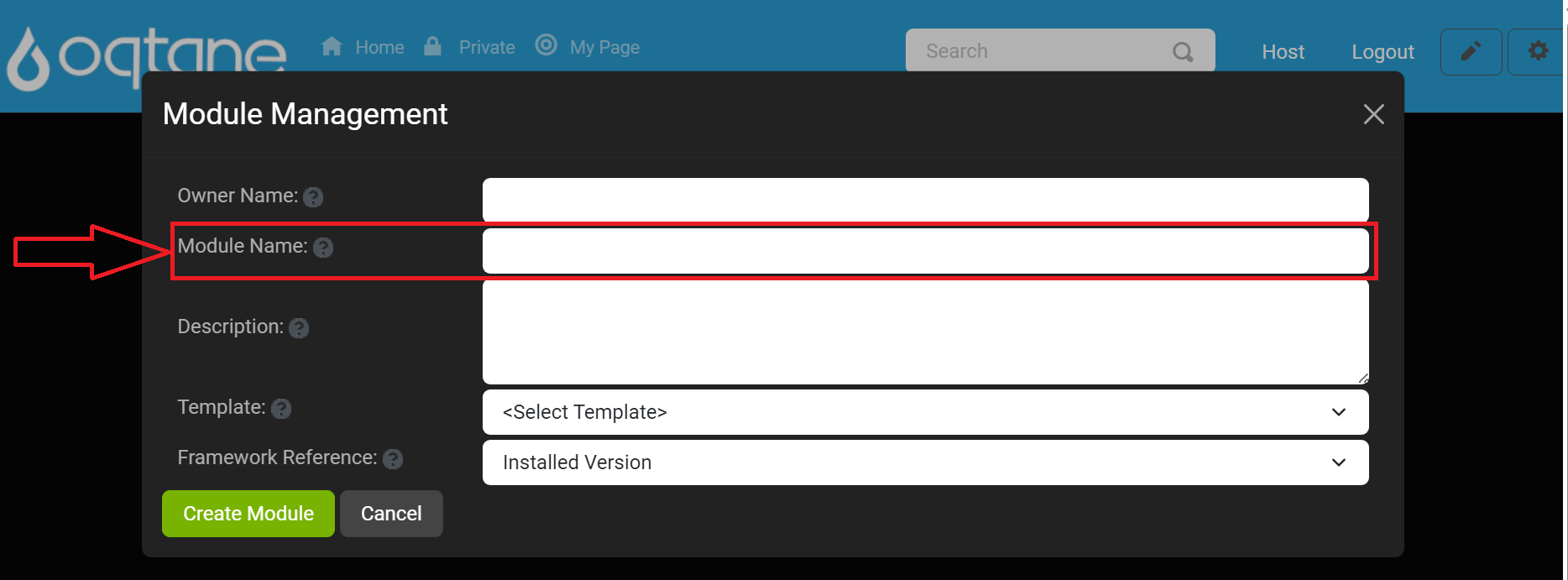
Description: Provide a brief description of the module's purpose and functionality.
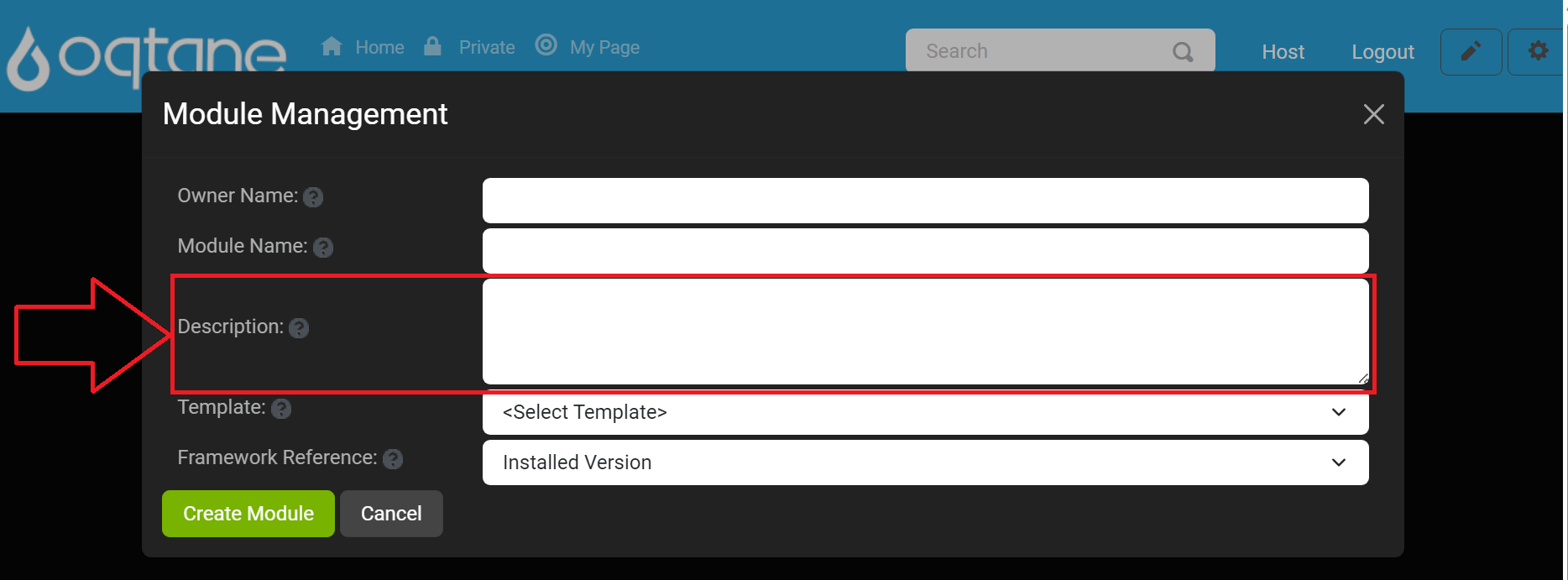
Template: Select a module template from the list. Templates are stored in the server directory at
wwwroot/Modules/Templates.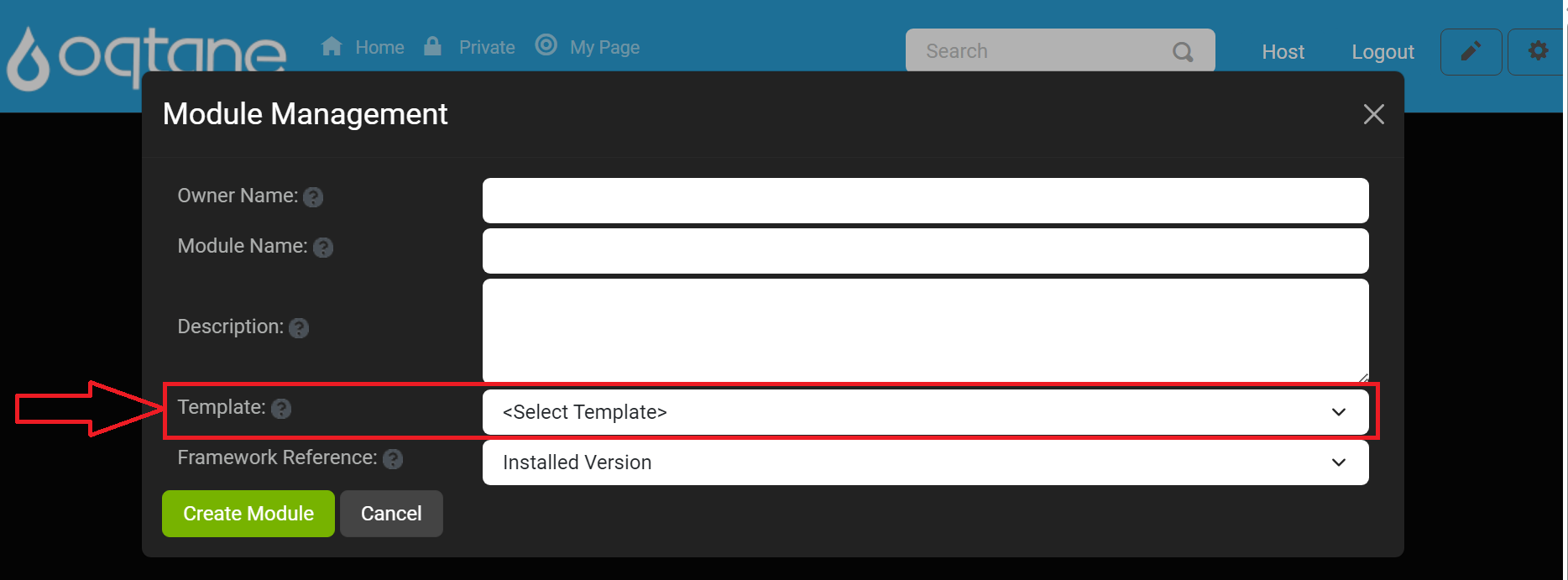
Framework Reference: Choose the desired framework reference version. The default is "Installed Version," but previous framework versions are also available.
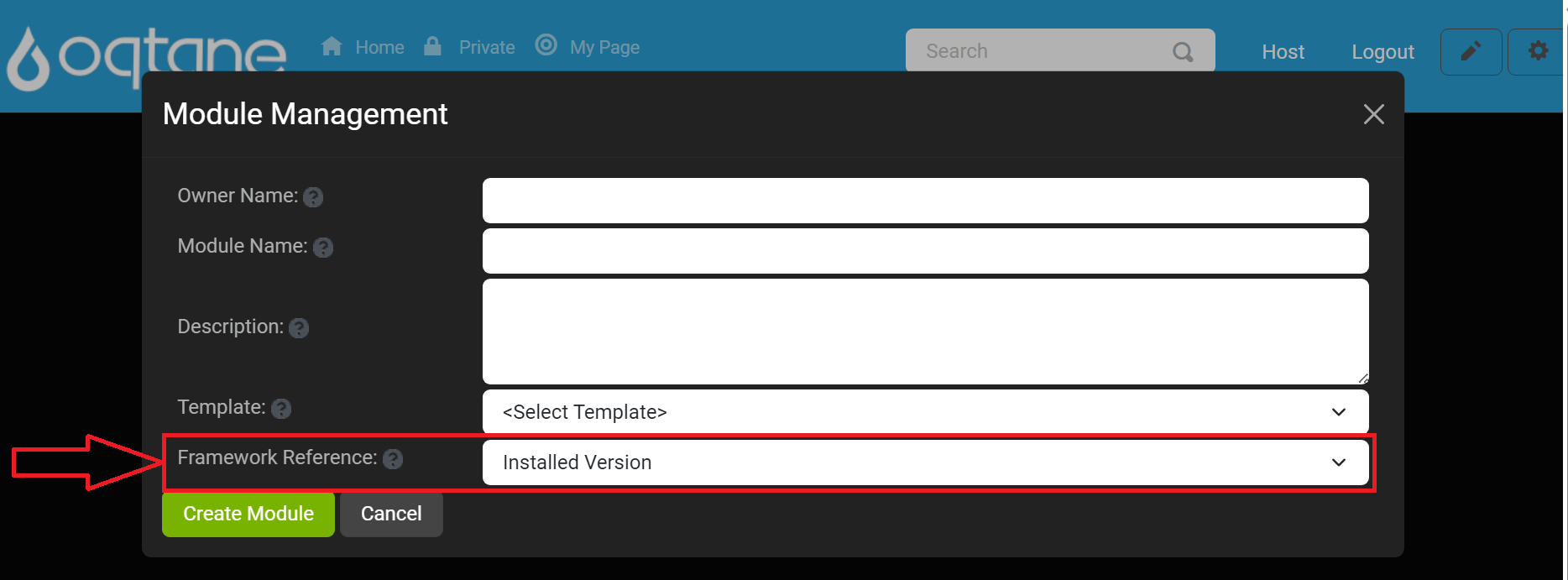
After entering in the information Location text field shows up in the window displaying where the module will be created prior to clicking create module.
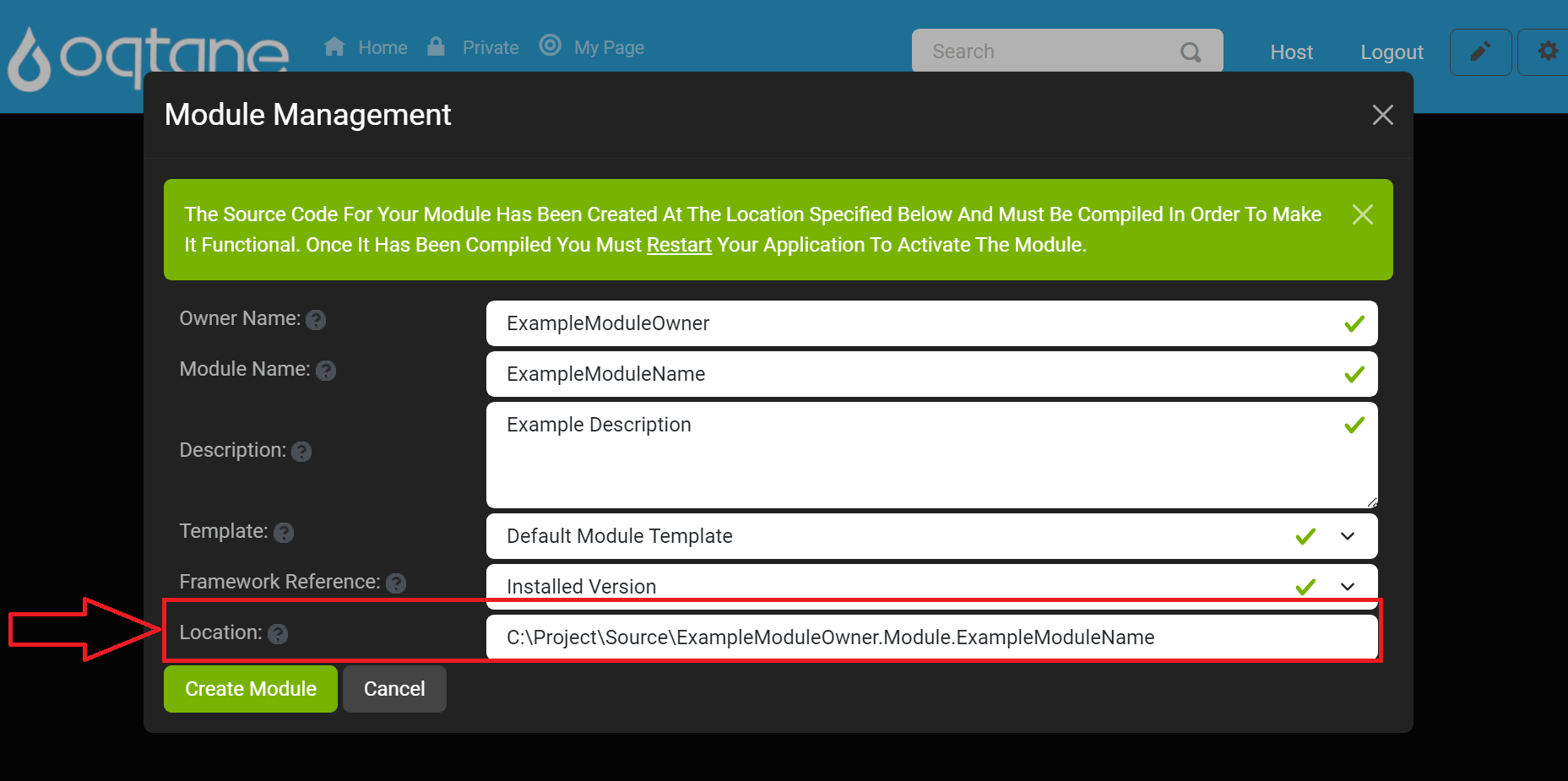
After completing the settings, finalize the module creation by clicking Create Module. To exit the window click the Cancel button or the X icon located on the top right of the window.
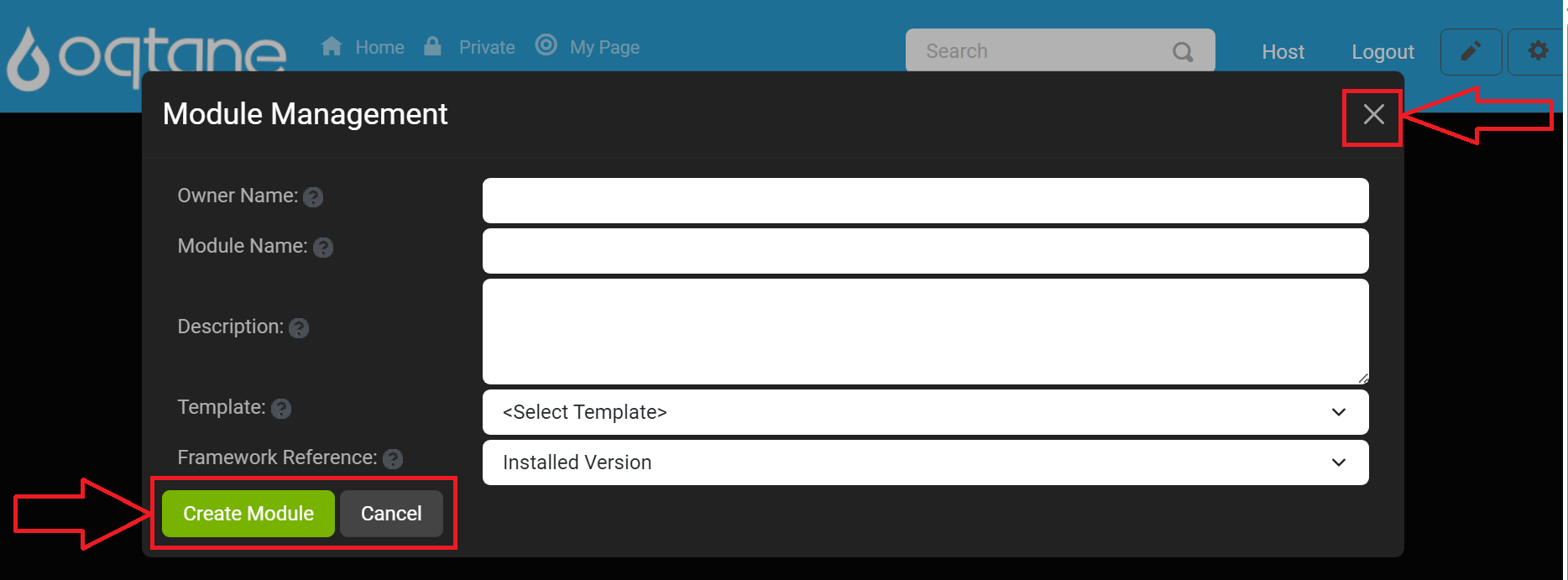
Upon success, a notification confirms that the module was created and you will be asked to compile the module project and then restart to start working with your module in the application framework.
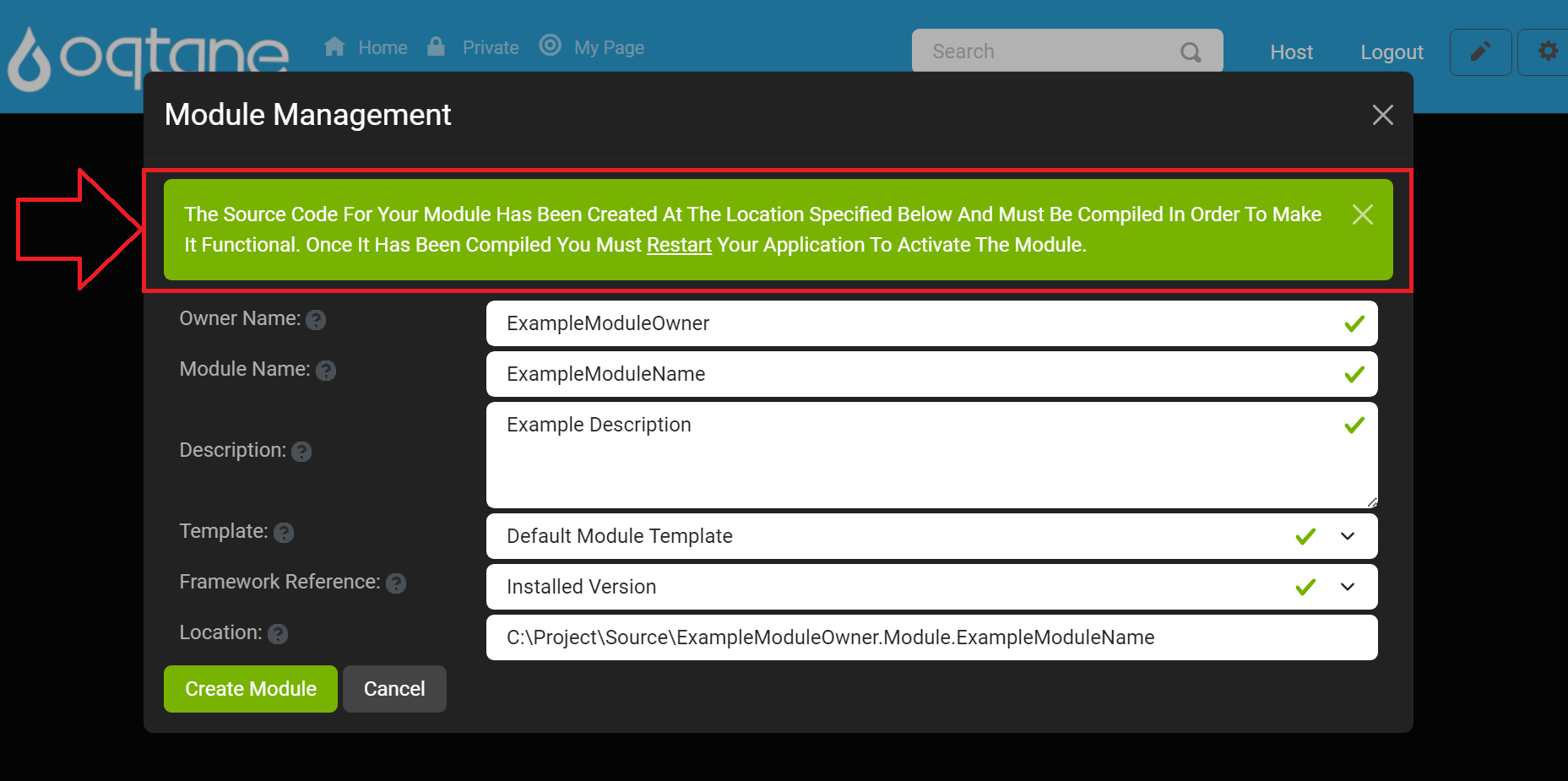
Warning: Module Creation in Production Environments
Module creation should be reserved for development environments. Avoid creating or developing modules directly in a production environment as it can impact performance, stability, and security. Developing and testing modules in a controlled setting first helps ensure they work as expected when deployed on a live site.
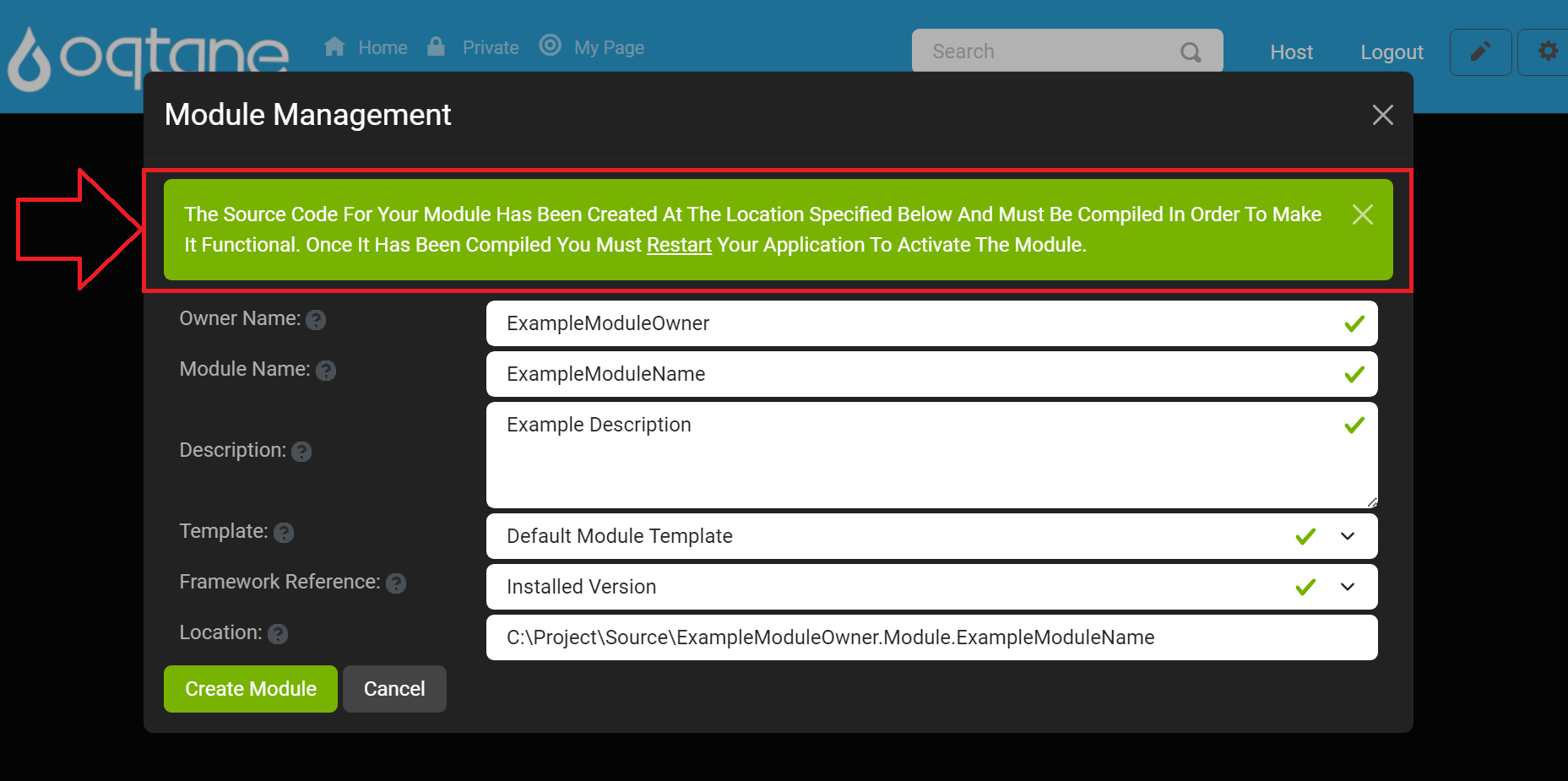
Conclusion
The Module Management feature provides a straightforward way to manage, install, and create modules to enhance your Oqtane site's functionality. Whether you're installing modules from the marketplace, uploading custom modules, or creating your own, this feature helps you add powerful tools and features to your site. Use the editing tools to fine-tune existing modules or start from scratch with a new module to meet your needs.